Set camera IP address
Aim
To set the IP address of the camera to the same range as the Ethernet card and the computer.
Prerequisites
- You have Axis IP cameras that are supported with MediaRecorder.
See Supported IP cameras in Recording devices - You installed the Ethernet card.
See Install the Ethernet card
- You gave the card a fixed IP address.
See Set Ethernet card IP address
- You connected all cameras.
Procedure
- Insert the MediaRecorder installation USB stick into your computer and copy the file IPUtility.exe from the folder Drivers and Tools\Software\Axis Tools to your computer. Do not copy it to your desktop, the tool will then not work correctly.
- Run IPUtility.exe. A window opens in which all the connected devices are listed.
- Right-click the device and select Assign IP address.
- Enter the IP address and choose Assign.
- According to the message that appears, disconnect and reconnect the camera and click Assign. Wait until the IP address is set.
- Right-click the camera and select Test IP address. When the details were entered correctly a message appears that the camera is accessible.
- Repeat steps 3 to 6 for all cameras. Make sure you use different IP addresses for all cameras and computer and other network devices in the network.
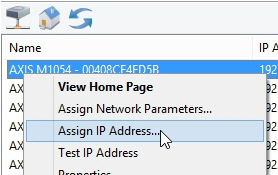
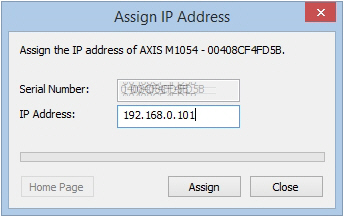
No Comments