Adjust advanced video quality options
Aim
To change video quality, for example to reduce the video file size.
Prerequisite
You experience problems with video quality or data transfer over the network. In all other cases, we recommend not to change the default settings.
Procedure
- Choose File > Video Settings or click Video settings.
- Click the Advanced Video Settings button.
- Click Get device Properties. This enables the Edit button. Click Edit.
- Select Advanced settings.
- Adjust the settings and click Update > Close.
- See Advanced video quality options for a description of the options.
Advanced video quality options
If an option cannot be edited, your camera does not support other options, or the value is set by the chosen profile.
Encoding interval
This value cannot be edited and is set by the profile.
Bitrate
To set a limit to the data transfer. The default value 0 means unlimited. If you enter a value, data transfer is limited to this value in Kb per second.
H264 Gov length
The interval in which the I-Frames will be coded in the video file. A value of 1 means that every frame is an I-frame. A value of 2 means that every second frame is an I-frame. Decreasing the number increases the video quality, but also the data transfer. For a description of the frame types, see:
https://en.wikipedia.org/wiki/Video_compression_picture_types
H264 Profile
The encoding profile from the IP camera. MediaRecorder uses the Baseline profile and this option cannot be edited.
Quality
The quality of the encoded video file. Higher number gives higher encoding quality, but also more data transfer over the network.
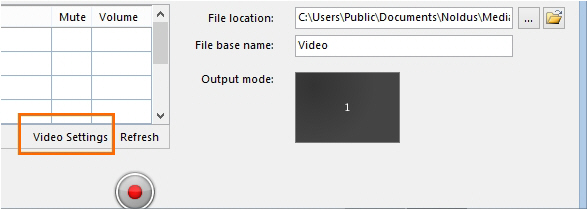
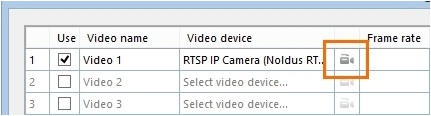
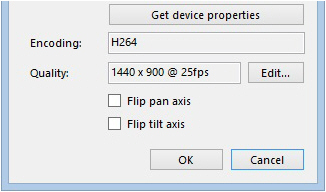
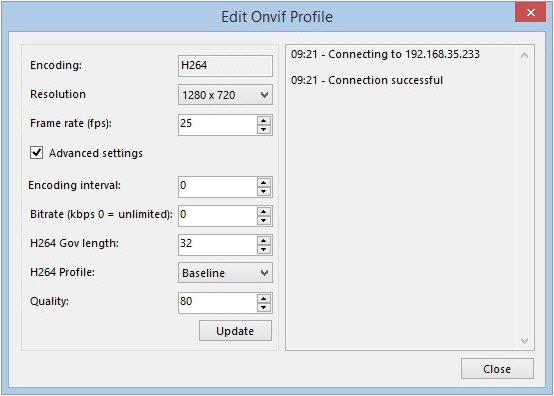
No Comments