Make sure The Observer XT can access the MediaRecorder video files
(for 2-computer setups)
Aim
To make sure The Observer XT can access the videos recorded by MediaRecorder. The videos are not copied to The Observer XT. The Observer XT creates a link to the MediaRecorder videos.
Procedure
Carry out the following steps:
Share the folder where MediaRecorder stores its video files
- Right-click the folder where the video files are going to be stored, which is by default C:\Users\Public\Documents\Noldus\MediaRecorder\Video Files and select Give access to and then Advanced Sharing Settings.
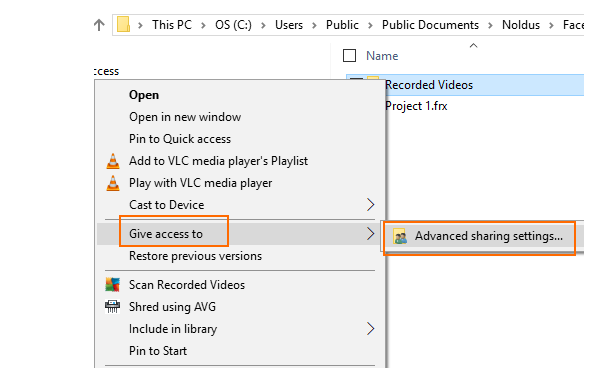
- Change the sharing options for all your network profiles (‘Private’, ‘Guest or Public’ and ‘Domain’): select the option Turn on file and printer sharing for all your profiles.
- Under ‘All Networks’ select the option Turn on sharing so anyone with network access can read and write files in the Public folders. Then click Save Changes.
Switch off password protected sharing on the MediaRecorder computer
This procedure is needed to make sure that the folder where MediaRecorder stores its videos files can be accessed without a password by the computer with The Observer XT.
The procedure differs for Windows workgroups and domains. To see whether the MediaRecorder computer is in a workgroup or a domain, open the Control Panel and choose System. The type of network is listed under Computer name, domain, and workgroup settings.
Procedure for workgroup
- Follow the procedure in Share the folder where MediaRecorder stores its video files to open the Advanced sharing settings.
- Under Password protected sharing, select the option Turn off password protected sharing.
Important: If you do not see this option, most likely your computer is in a domain, not a workgroup. Carry out the Procedure for domain below.
Procedure for domain
- Press the Windows key + R.
- Type lusrmgr.msc and press OK.
- Open the Users folder and double-click Guest.
- Deselect Account is disabled and click OK and close the lusrmgr window.
- Press the Windows key + R.
- Type gpedit.msc and press OK.
- Open Computer Configuration\Windows Settings\Security Settings\Local Policies\User Rights Assignment and double-click Deny access to this computer from the network.
- Click Guest and then choose Remove > OK.
- Close the Local Group Policy Editor window.
Map the shared folder with MediaRecorder video files
Carry out this procedure on both computers.
- Open File Explorer and then This PC.
- Click Computer and then click the Map network drive icon.
- Choose a name for the drive and browse to the shared folder.
Important: Make sure you select the same drive on both computers. - Click Finish.
Note
- When you now start the computer with The Observer XT, you need to enter the login details for the computer with MediaRecorder.
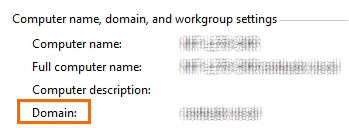
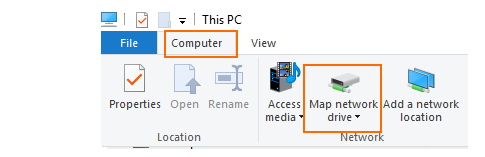
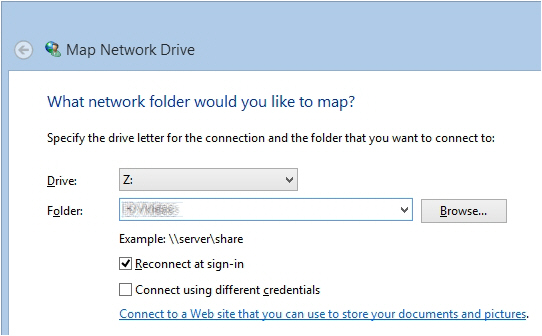
No Comments