Schedule a session
aim
To schedule session recording in advance.
prerequisites
- Your Viso license includes the Scheduler Module.
- Your user role allows session recording (Technician, Administrator, or Trainer).
procedure
- Open the Scheduler tab.
- Double-click a time slot or press the New schedule button.
- Enter a Session name in the Name field if you did not Specify a default session name.
- Select for single, composite or separate sessions.
- Select the Location from the list.
If composite session or separate session recording is selected, you can select multiple locations.
See Select multiple locations to record a composite session - Optionally, select other users or groups of users from the Participants list to invite them to the session.
See Invite participants - Optionally, edit the Start time, or End time.
- Click OK. The scheduled session now appears in the Dashboard of the user that created it and the ones that are invited.
See also The Scheduler in detail
Notes
- The Composite and Separate sessions options are only available if the person with the Technician account enabled it in the Recording Methods.
- If you schedule consecutive sessions without gaps in between, recording of the second and third etc. session starts once the previous session was saved. This can result in a recording that is a few seconds shorter than scheduled. It is always recommended to leave a few minutes between recordings.
- Trainees are not able to view the Scheduler. Their Dashboard lists the sessions they are invited to.
- If a user is removed by e.g. the Administrator or the Technician and this person has been included in the list of participants of a scheduled session, the list will be updated automatically by the system.
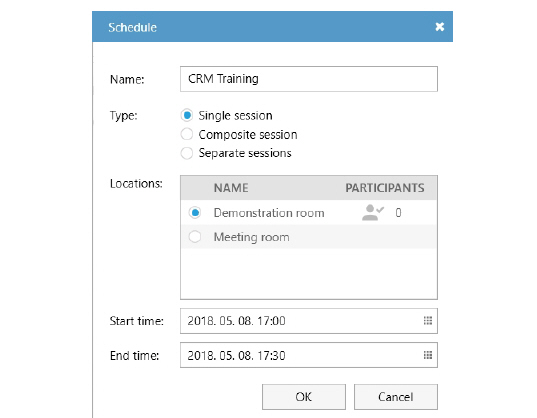
No Comments