Present sessions
aim
To present a session full screen on another screen, for example with a beamer or on a large monitor in a debriefing room.
prerequisites
- You connected the Viso computer to a secondary display and selected this as extended display. To do so, press Windows key + P and select Extend.
- You either have rights to present the session (Technician, Administrator), you created the session (Trainer), you have received ownership or annotator rights or you are invited to view the session.
procedure
- Open a Session.
See Review sessions - If you have a Composite session, select the location to display.
See To open locations with the carousel control - Optionally, change the Video layout or Change Audio source and volume in preview
- Click the settings button on the toolbar to open the View Settings pane.
- Choose the display from the Presentation display list.
NOTE Markers and remarks that are scored with The Annotation Module are not shown on the second display. This way you can debrief the session while the audience cannot see your annotations. This is especially useful if the markers and remarks are confidential, or if you debrief a session with students and do not want them to see your annotations about them.
NOTE If you connect a display while Viso is open, close and restart the program. The new display is now visible in Viso.
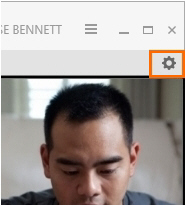
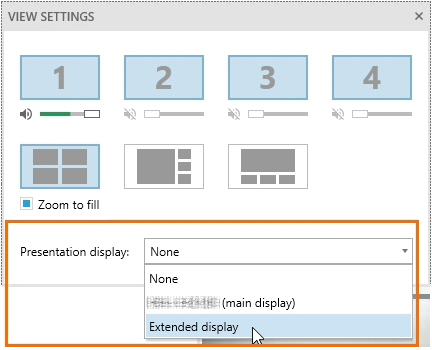
No Comments