Enter a remark
aim
To mark something of interest that you did not define in the Codes list. This can be done during session recording or afterwards while playing the session back.
prerequisites
- Your license includes the Annotation Module.
- To add remarks during session recording, your user role allows recording (Technician, Administrator, or Trainer).
- To add a remark while playing a session back, you recorded the session, received ownership or annotator rights for the session.
Remarks in a multiple-location recording
If you selected multiple locations, it depends on whether you Select multiple locations to record separate sessions for each location or Select multiple locations to record a composite session how annotations are stored.
Separate sessions
The remarks are added to the session that is open on your screen only.
Composite session
Since all locations have the same Event Log, the remarks are added to all locations.
procedure
NOTE A remark with the location name is added when you switch locations in a composite session.
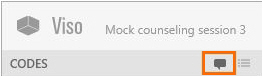
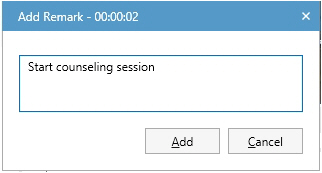
No Comments