Pan, Tilt, and Zoom
aim
Pan, Tilt and Zoom the camera to obtain a proper view of the subjects under study.
prerequisites
- Your user role allows session recording (Technician, Administrator, or Trainer).
- You have opened a location.
See Select locations for recording - The camera can Pan, Tilt, and Zoom. Ask your colleague who manages the Viso set-up whether this is the case.
See Select locations for recording
procedure
- Open the location.
See Select locations for recording - Hover with your mouse over the camera image. The toolbar appears at the bottom of the image.
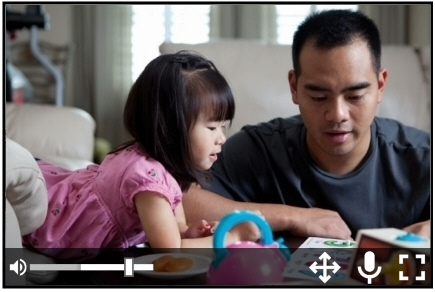
- Click the PTZ button to enable or disable PTZ control.
- PTZ control appears in the middle of the image and your mouse pointer becomes a small point. Click the camera image and keep your left mouse button pressed to control the camera. The camera image moves in the direction of the point. The further away from the PTZ control you click, the faster the camera moves.
-
Zoom in and out with your mouse wheel.
See also Save PTZ presets
NOTE See Record sessions in Keyboard shortcuts how to manage the PTZ menu with your keyboard.
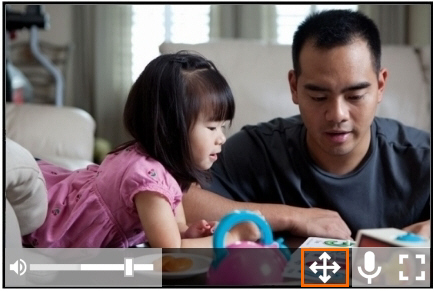
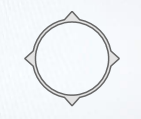
No Comments