Review sessions
aim
To play back recorded sessions. If your license includes the Annotation Module you can also play back the scored markers and events.
prerequisites
You either have rights to review the session (Technician, Administrator), you created the session (Trainer), you have received ownership or annotator rights or you are invited to view the session.
procedure
- Open the Sessions tab for a list of all the sessions.
-
Double-click a row to open a session.
-
Click the play button to play it back.
To review an event
If you want to play back a specific event, set a pre-roll interval to start playing a few seconds prior to the event.
By default the pre-roll interval is set to 5 seconds. The maximum duration you can set is 15 seconds. If you do not want to have a pre-roll, set the value to 0.
To review a composite session
If your session consists of multiple locations, use the carousel control to view the different locations.
See To open locations with the carousel control
The Timeline shows when a location change takes place.
Use the carousel to view the video in the next location, for instance when following a participant from one room to another.
To change the video layout
Optionally, change the video layout in the same way as with recording sessions.
See Video layout
To change the audio
Optionally, change the playback audio in the same way as with recording sessions.
See Change Audio source and volume in preview
To review the last time fragment
Click the quick review button to let the video jump back and replay the episode. Click it multiple times to replay a longer episode.
By default, the video jumps back five seconds. To select another time interval, click the Menu button at the top of the Viso window and choose Settings > Playback settings. Next, specify the interval. You can also control here if you want to pause after quick review or continue the playback.
Session sorting options
Click one of the column headers to sort the sessions, by name, date, location, the person that owns the session or the person that has been assigned as the annotator.
To group sessions, for example by the user that created them, drag that column header (Created by in this example) to the top of the table.
Unfold a group to see the individual sessions. Click the red cross to remove grouping.
You can drag multiple column headers to the top of the table to make groups and subgroups of sessions.
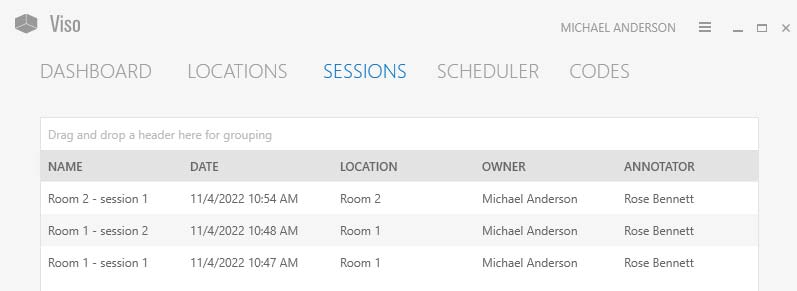
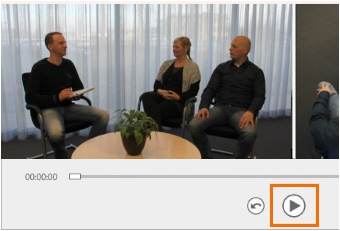


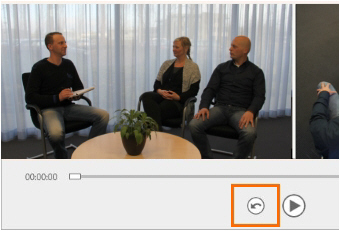
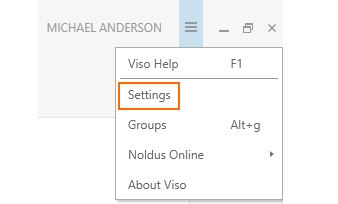
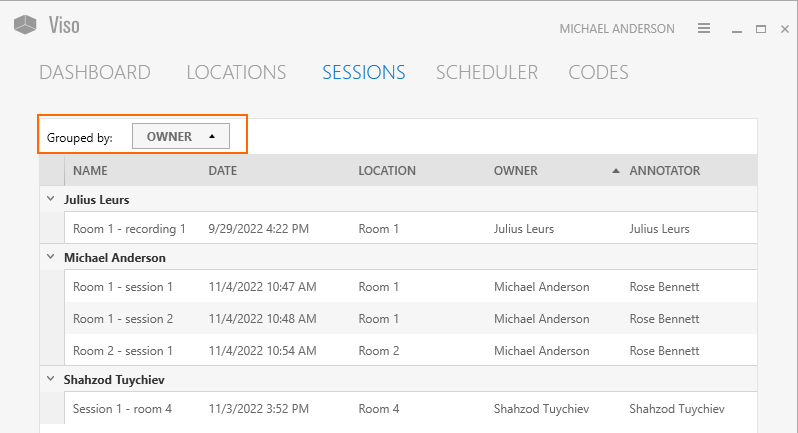
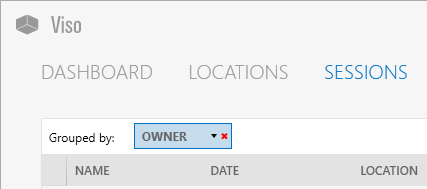
No Comments