Score and remove a marker
Aim
To score a marker or remove a scored marker in your project's recording.
Before you begin
- The marker functionality depends on your project-level user (member) role:
- As an
OwnerorEditor, you can define and score markers. - As a
Coder, you can only score markers and not define them.
- As an
- Beware that you first have to define markers before you can score them.
- Navigate to the session inside your project for which you want to define, edit or delete markers.
Procedure
Score a marker
- Start the replay inside the Timeline pane using
 .
. - Once you are at the point in time where you want to score, press the corresponding shortcut key.
- Your scored markers are visible inside the Scored markers pane:
- If necessary, repeat step 2 for the rest of the recording.
Remove a scored marker
- In the Scored markers pane, click
 on the marker that you want to delete.
on the marker that you want to delete. - If necessary, repeat step 1.
What's next?
You can define a marker.
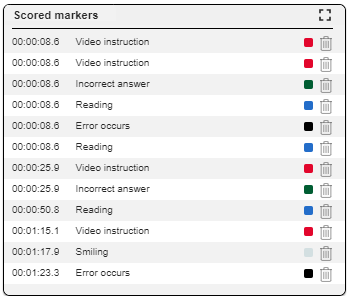
No Comments