Download, rename or delete a session
Aim
To download the recorded session data or to rename or delete a recorded session.
Background
You can download the recorded session data for further processing in other software. For example, you can import the downloaded data into Excel or SPSS as input for (statistical) analysis. Or you can delete a session if the recording went wrong or for another reason.
Before you begin
- The download and delete a session functionality depends on your application-level user role:
- As an
Administratoryou can download a session for any project. - As a
Researcheryou can download a session for projects you created yourself and for projects shared with you as a member. - As a
Useryou can download a session for projects shared with you as a member.
- As an
- Navigate to the project from which you want to download a session.
Procedure
Download a session
- Click Sessions.
- To download a session, scroll to the session you want to download and click the corresponding
 .
.
⇨ This procedure assumes the session name isrec 6-1.
⇨ All data streams (CSV-files) checkbox is automatically selected. - Optional: If you want to download the screen and face video as well, select the All videos checkbox.
⇨ This procedure assumes the checkbox All videos is selected. - Click Download.
↪ Chrome downloads the files. The CSV-files are stored in a combined ZIP file. And the screen and webcam footage in separate MP4 files:
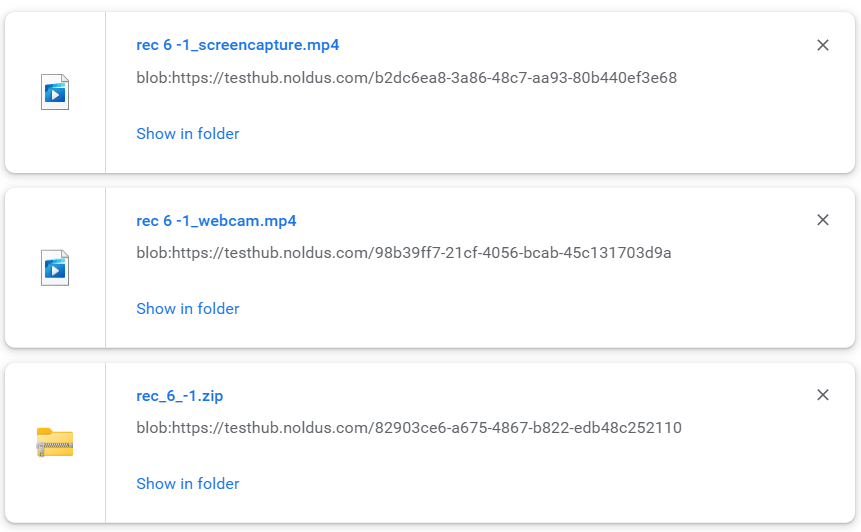
This image shows the way the files are downloaded.
⇨ NoldusHub prefixes the file names with the session name for easy reference.
⇨ The Zip file contains a separate CSV file for each device. For example:
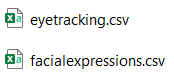
This image shows examples of the CSV files that are saved: eyetracking.csv and facialexpressions.csv.
Note
To play the exported MP4 files, in principle, any media player supporting MP4 can be used. However, as of NoldusHub 1.7, the _screencapture.mp4 files have a very limited number of key frames for episodes in which there was no movement in the captured screen. Not all media players can cope equally well with that.
In our experience, "Windows Media Player legacy" works best, "PotPlayer", "KM Player" and "GOM Player" work sufficiently well and the Microsoft "Media Player" app and the "VLC Media Player" show many artifacts in navigation and playback and can therefore better be avoided.
Rename a session
-
To rename your session, click
 on the session you want to rename.
on the session you want to rename. - Enter the new name for your session in the Name field.
- Click Save.
Delete a session
- Click Sessions.
- Scroll to the session you want to delete and click the corresponding
 .
. - Click Yes.
No Comments