FAQ
Troubleshooting
Below is a list with Frequently Asked Questions (FAQ). Is your question not on this list? Reach out to Noldus support via the MyNoldus customer portal for assistance!
Overview Frequently Asked Questions (FAQ)
- Why are some signals not displayed in real time?
- How many researchers can use NoldusHub simultaneously?
- What is the maximum length of the sessions that I can record?
-
Why am I not seeing markers that I defined in the Marker pane?
- Why are the calibration dots not distributed evenly across the participant screen?
- Why do I observe gaze and fixation values lower than 0.0 and higher than 1.0?
Timeline
Why are some signals not displayed in real time?
Some signals are running behind compared to other signals as they are not raw data but preprocessed data. This is the case for EDA signals, for example. As seen in the picture below, the EDA data is coming in later than the other data. This is normal and has to do with the processing that takes place to plot this data.
How many researchers can use NoldusHub simultaneously?
NoldusHub version 1.4-1.7 both allow two researcher to work in parallel.
What is the maximum length of the sessions that I can record?
The maximum length of the sessions that can be recorded in NoldusHub 1.4-1.6 is 90 minutes or 1.5 hour.
Why do I not see any signals in the Timeline during replay?
In versions 1.4-1.6, this could happen if you did not record EDA data during a session. Click on the +Add signal button and deselect all EDA signals. Go back to your replay and all your signal data should now be visible.
Why do I not see any cognitive load data?
Make sure to calibrate the eye tracker before each session. Although there is the option to < Skip Calibration>, please consider always to calibrate if Cognitive load data is desired.
Markers
Why am I not seeing markers that I defined in the Marker pane?
To define markers it is important to click the Save button to store them. Otherwise, your markers will be lost.
Eye tracking
How should the participant be seated for eye tracking?
For accurate eye tracking results, take note of the following recommendations:
-
The participant should be facing straight toward the center of the screen.
-
The height and distance from the monitor differ per eye tracker brand. See the table for guidelines:
| Tobii Pro eye tracker | Eyetech VT3 Mini | |
|
Vertical position |
The height of the eyes should be at one-third from the top of the monitor. |
The height of the eyes should be halfway down the monitor. |
| Distance from eye tracker |
The distance between eyes and eye tracker should be ca. 65 cm. TIP Sitting at an arm's length from the monitor is approximately the correct distance. |
The distance between eyes and eye tracker should be ca. 60 cm. TIP Use the measuring tape supplied by Eyetech. |
-
To optimize the head position towards the eye tracker, use a table or chair that can be adjusted in height.
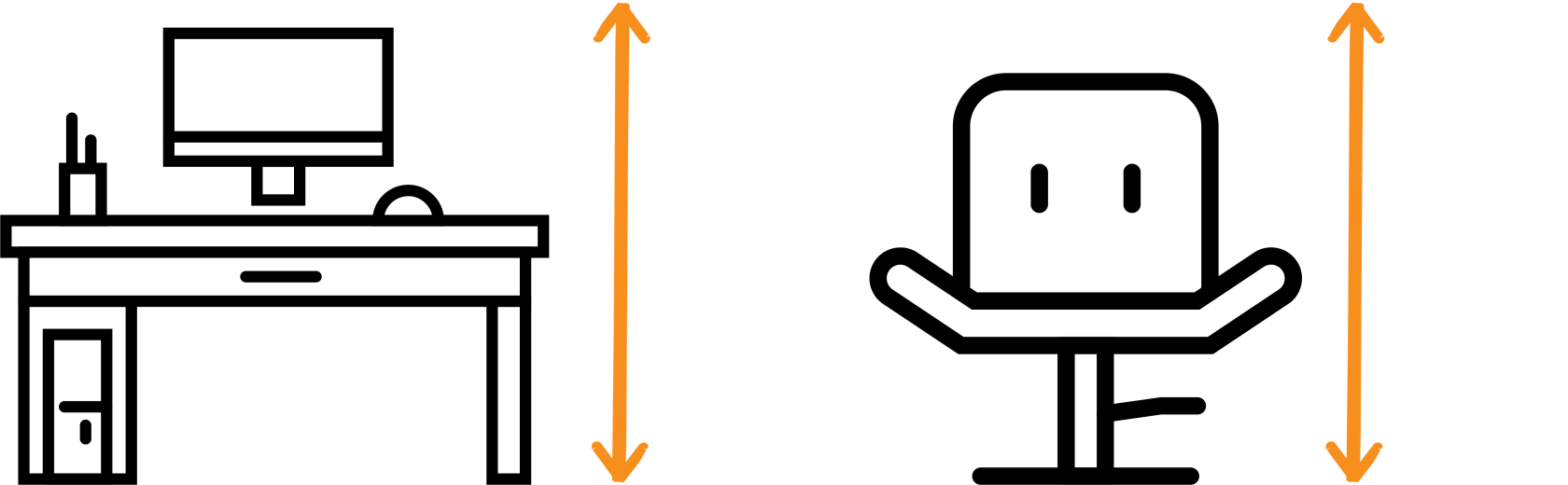
-
During the test, let the participant be seated as still as possible. Do not, for example, use a chair with wheels.
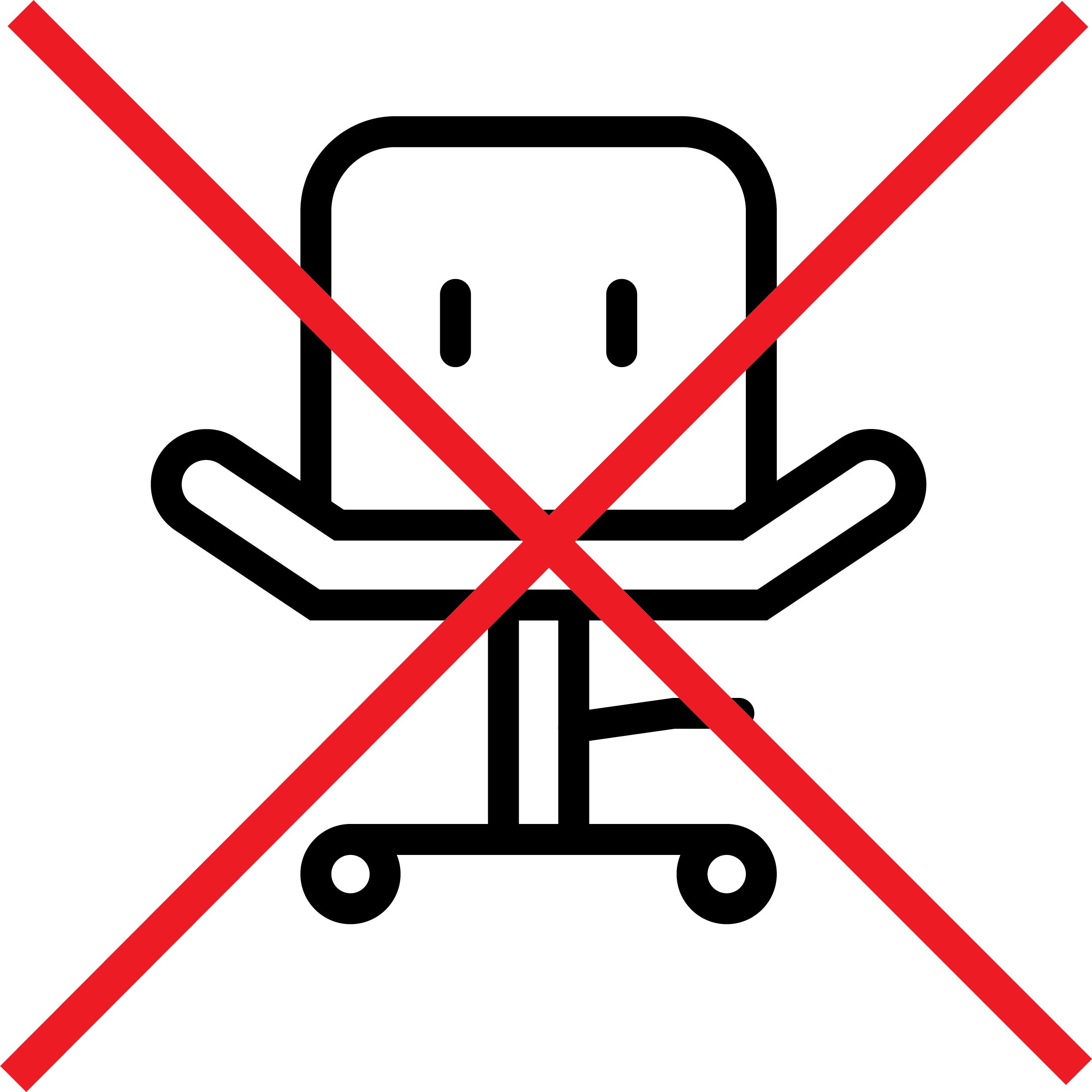
-
Make sure that the participant can read items on the screen and, if needed, can easily reach the keyboard and mouse.
-
Take care that lighting from windows, or other light sources, does not interfere with the eye tracking.
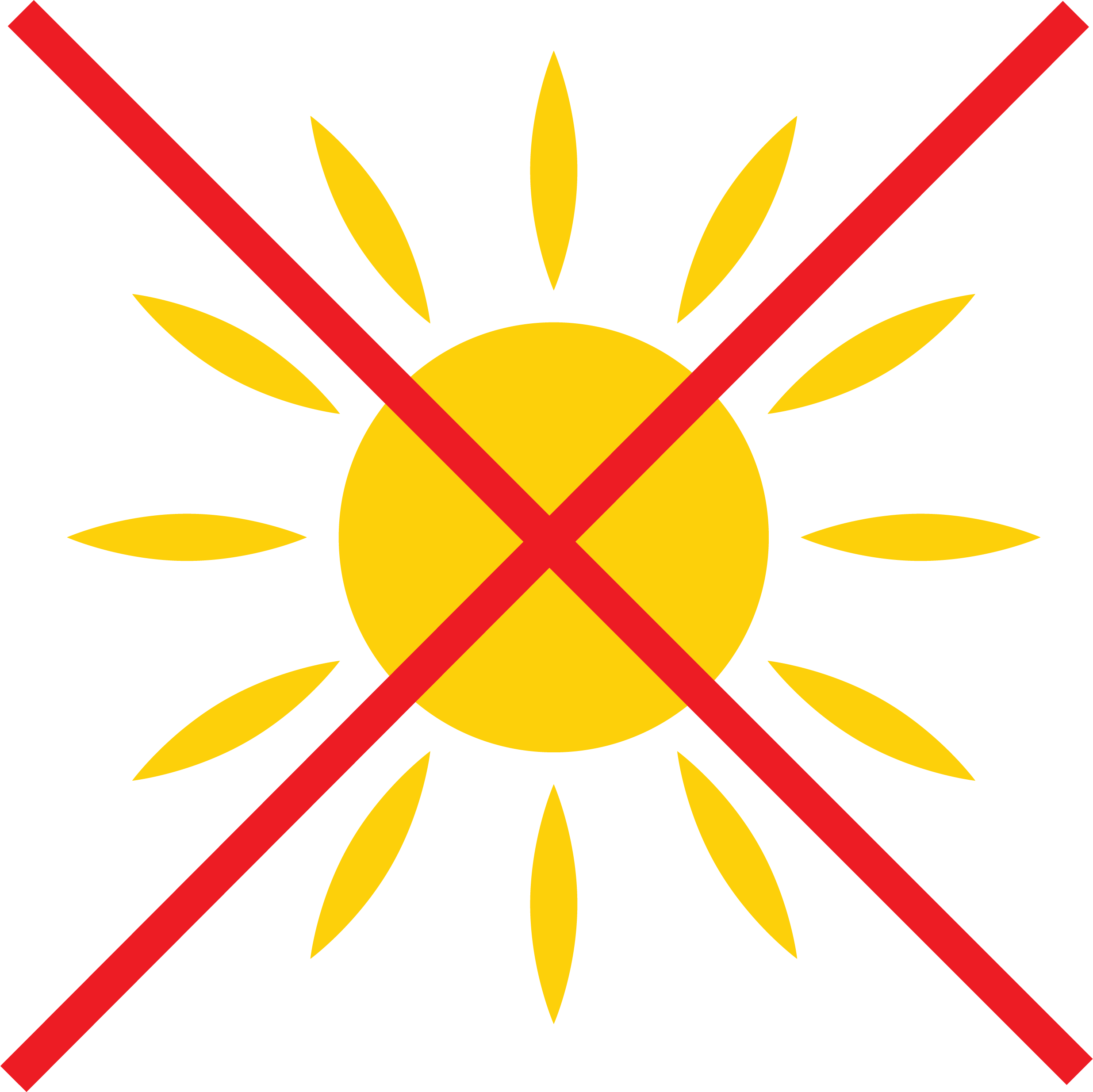
-
The angle between the eye tracker and the gaze point at the screen is maximally 36° and ideally 20°. In general, when the participant is seated at the correct distance and height in front of the monitor, the angle is correct.
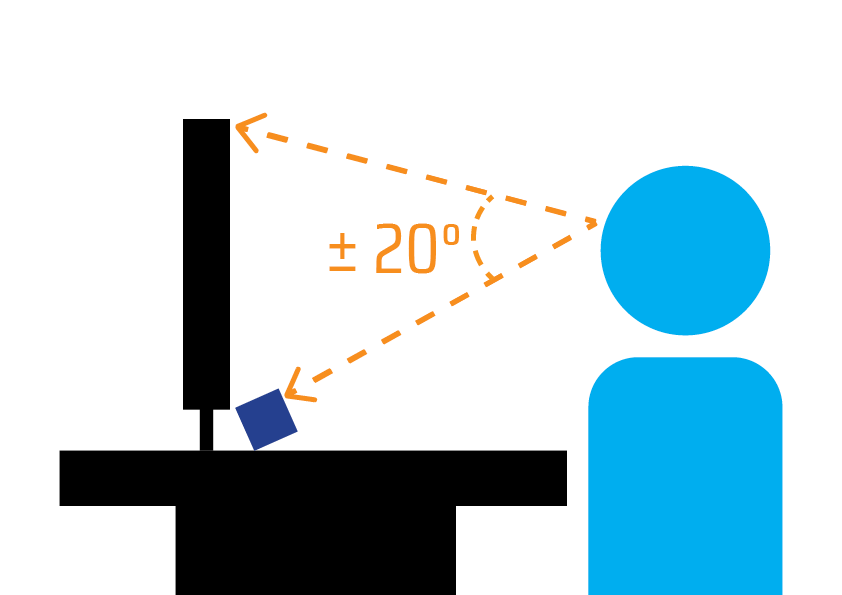
Why am I not receiving eye tracker data?
-
If you have an Eyetech eye tracker, it could be that you did not calibrate the eye tracker. The Eyetech eye tracker does not provide data prior to calibration. Calibrate the Eyetech eye tracker and see if this fixes your issue. If not, reach out to your system administrator or Noldus Support.
-
If you have a Tobii eye tracker, follow the instructions to install the eye tracker as described by Tobii. If you still run intro problems, reach out to your system administrator or Noldus Support.
Why are the calibration dots not distributed evenly across the participant screen?
When the calibration screen does not look as expected - for example, if the calibration dots are all in one corner - check your Windows display scale. It should be at 100%.
If the display scaling is set to 100% but problems still occur, do the following:
-
Disconnect the eye tracker from the participant PC.
-
Reconnect the eye tracker.
-
Restart the participant PC.
-
Refresh the browser page on the test leader PC.
Why is the calibration failing?
If calibration fails, or calibration quality is repeatedly not good enough, this may be due to several reasons:
-
The participant is not seated correctly in front of the computer. The participant may be sitting at an angle to the monitor or sitting at an incorrect height or distance. The optimal height and distance toward the monitor differ per eye tracker brand. See How should the participant be seated for eye tracking? for more details. To seat the participant appropriately, follow the two guidelines below:
1) Use a table or a chair that is easily adjustable in height.
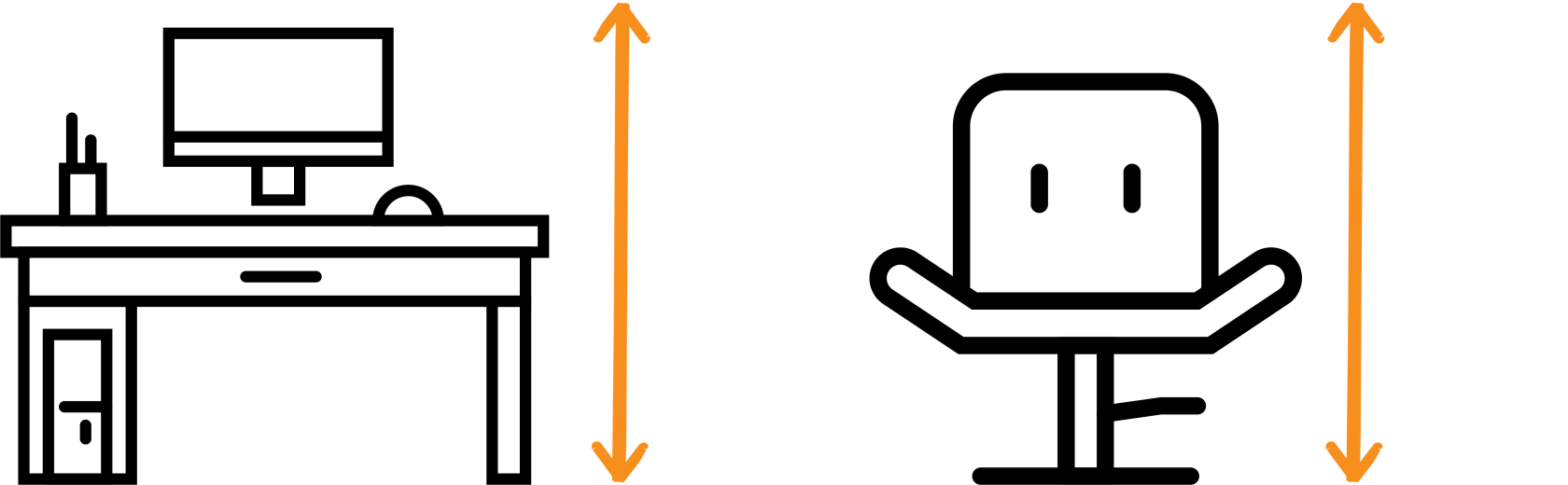
-
2) Do not use a chair with wheels, or a swivel chair, because the participant may change position during either the calibration or test, leading to incorrect eye tracking data.
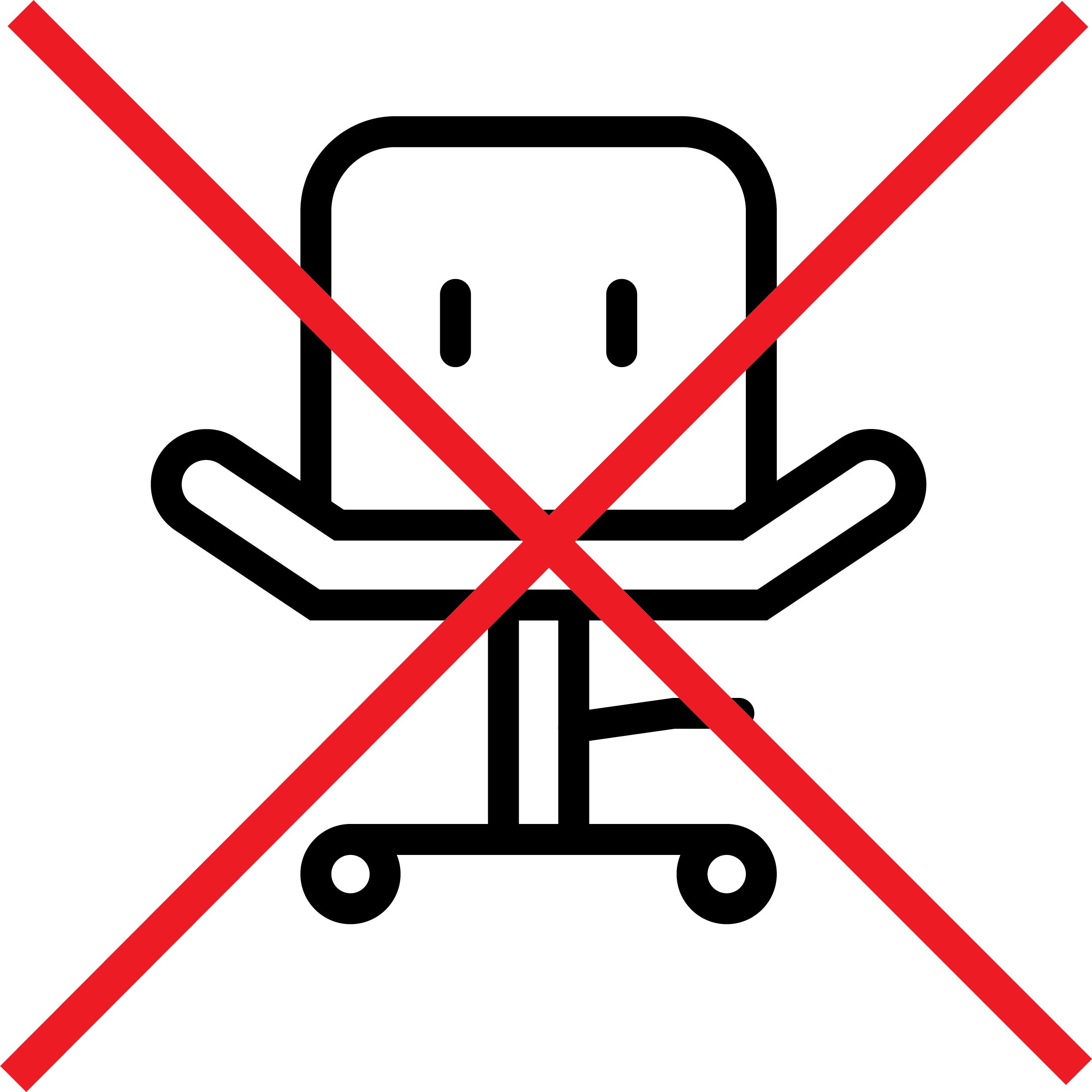
-
The participant does not correctly follow the dots during the calibration. This may result in a deviation between the displayed calibration dots and the measured gaze data (low accuracy). Ask the participant to focus on the dots and not anticipate where the dots may appear.
-
The ambient lighting may not be optimal. Avoid overhead light and bright sunlight in the experiment room.
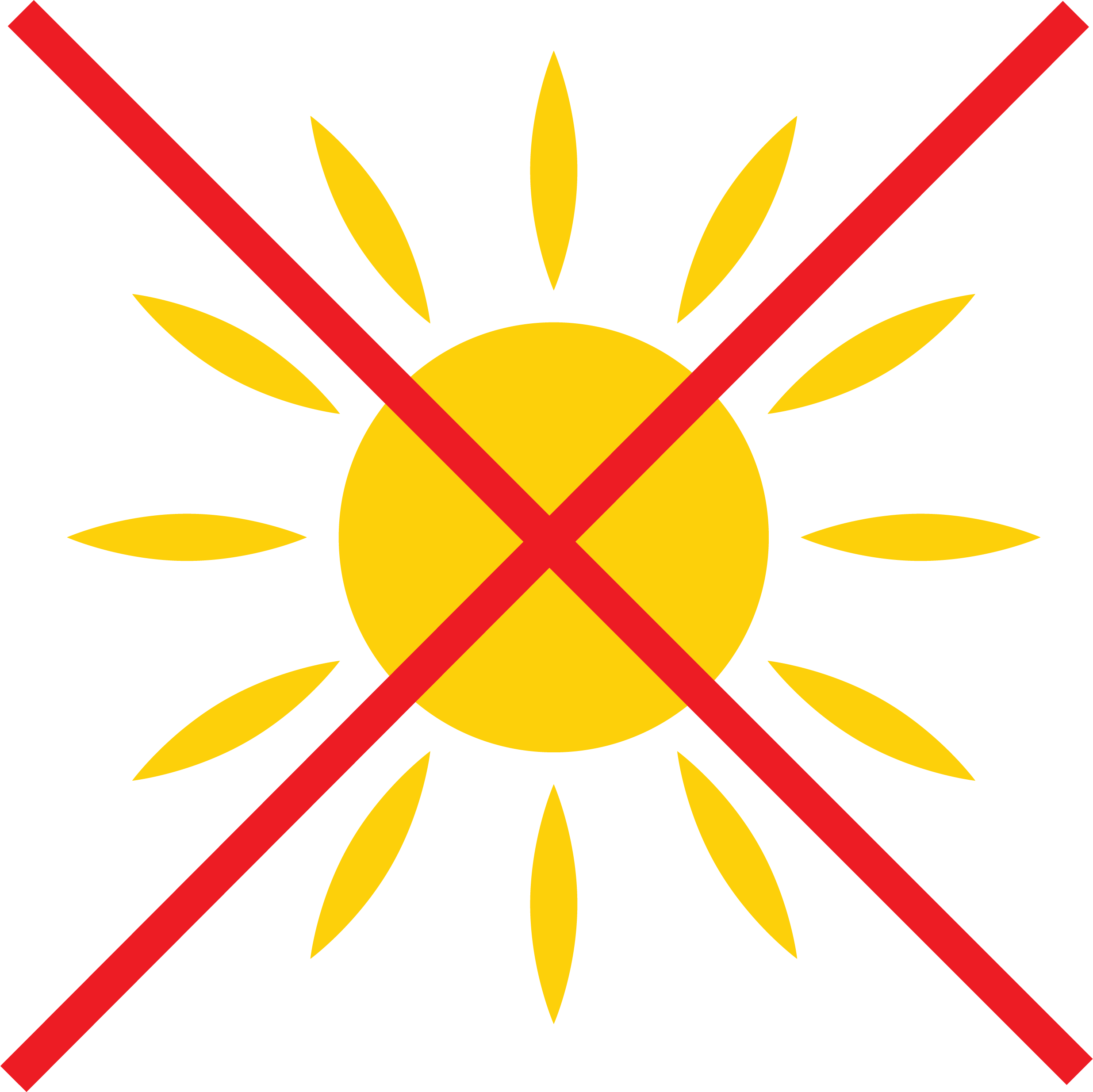
-
The eye tracker may not correctly detect the eyes. Make sure the eyes are not (partially) covered by hair. Also, opening the eyes wider may help. Be aware that thick black mascara, bifocal or multifocal glasses, and reflective glasses may cause problems with eye tracking.

-
The eye tracker may be dirty. This may result in large gaze circles in the calibration results plot (low precision). Clean the eye tracker gently. Please refer to the documentation that came with your eye tracker for cleaning instructions. Disconnect your eye tracker from the power source before cleaning. Do not use strong cleaning agents, and ensure the eye tracker does not become wet.
-
If you use the Eyetech VT3 Mini, it is essential that both of the green lights on the eye tracker light up during the entire calibration. This means that both eyes are detected during the whole calibration.
Gaze and Fixation position data (X,Y) are supposed to be normalized (0-1). Why do I observe gaze and fixation values lower than 0.0 and higher than 1.0?
Fixation and Gaze positions on the screen are normalized values: At the extreme left side of the screen X-values equal zero and at the extreme right side of the screen X-values equal 1.0. Similarly, Y-values equal 0.0 at the top of the screen and 1.0 at the bottom. Generally, eyetrackers produce not-a-number (NaN) values when a participant fixates outside the screen. However, in seldom cases, eyetracker devices do produce gaze values above 1.0 or below 0.0. Since fixation values are calculated from the raw gaze values obtained from the device, fixation calculations of X- and Y-values can also be below 0 or above 1. NoldusHub does not recode such values into NaN values.
Screen sharing
Why does screen sharing not work?
When the live view on the test leader PC does not display the participant's screen after the screen is shared, check the following:
- Both the test leader PC and the test participant PC have internet access.
If this does not solve the problem, the network configuration in your company may have restrictions. Contact your system administrator or Noldus Support for help.
Devices
Why does my Shimmer biosensor not work?
-
It may be out of range.
-
Shimmer has a Bluetooth range of 10m but the range of the Participant PC may vary and should be verified. The Bluetooth connection doesn't necessarily need line of sight once established; however, for first connection, it is recommended.
-
-
Biosensor battery may be low.
-
If the Shimmer battery is low, connection issues may occur. Place the Shimmer device in a powered charging dock, this should resolve it.
-
-
Shimmer signal may not be picked up on each connection attempt
-
When the Shimmer device is not connected the device is 'listening' for a connection only 12.5% of the time. Therefore, try again to connect if the first time did not succeed.
-
When a Bluetooth device connects with another device they synchronize their frequency hopping pattern. If they have not connected for a long time, the frequencies can become severely out of sync. Once a connection is made, the frequency patterns are again synchronized.
-
If the above doesn't work, the following procedure may help:
- Right-click the N-Linx agent icon
 in the toolbar on the Participant PC and select Open N-Linx Agent.
in the toolbar on the Participant PC and select Open N-Linx Agent.
Check if you see the Shimmer physiology plugin. If not, add the Shimmer plugin using the 'Add plugin' button at the bottom of the window. - Right-click again the N-Linx agent icon
 in the toolbar on the Participant PC and select Open N-Linx Agent. Check if you see the Shimmer ECG or Shimmer PPG. If not, restart streaming in Consensys.
in the toolbar on the Participant PC and select Open N-Linx Agent. Check if you see the Shimmer ECG or Shimmer PPG. If not, restart streaming in Consensys.
Check in NoldusHub on the Test leader PC that you have restored the connection with the biosensor.
Backup NoldusHub
How can I back up my NoldusHub data?
Only users with the Administrator role can create a backup of all data in NoldusHub. This is typically the system administrator in your organization.
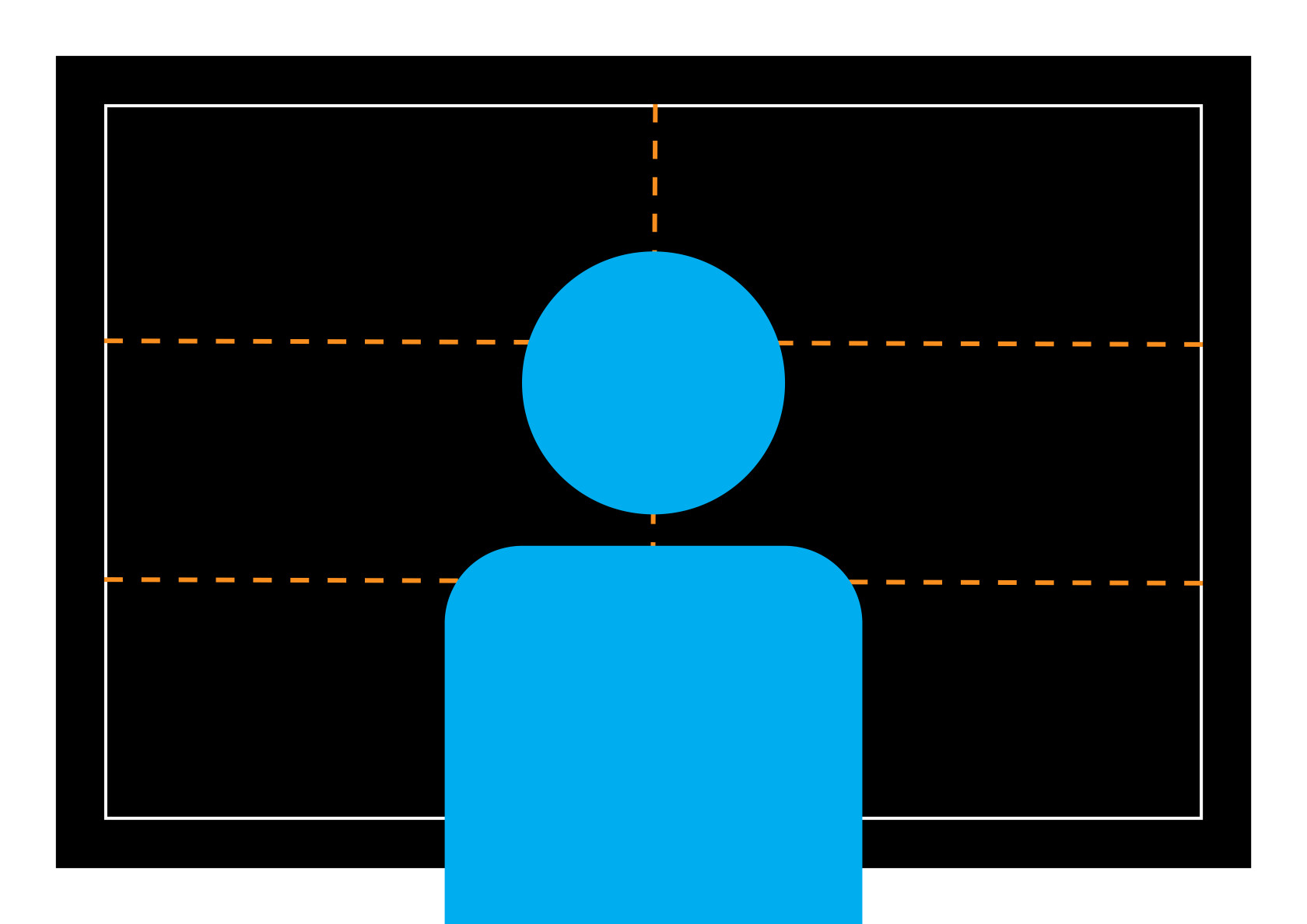
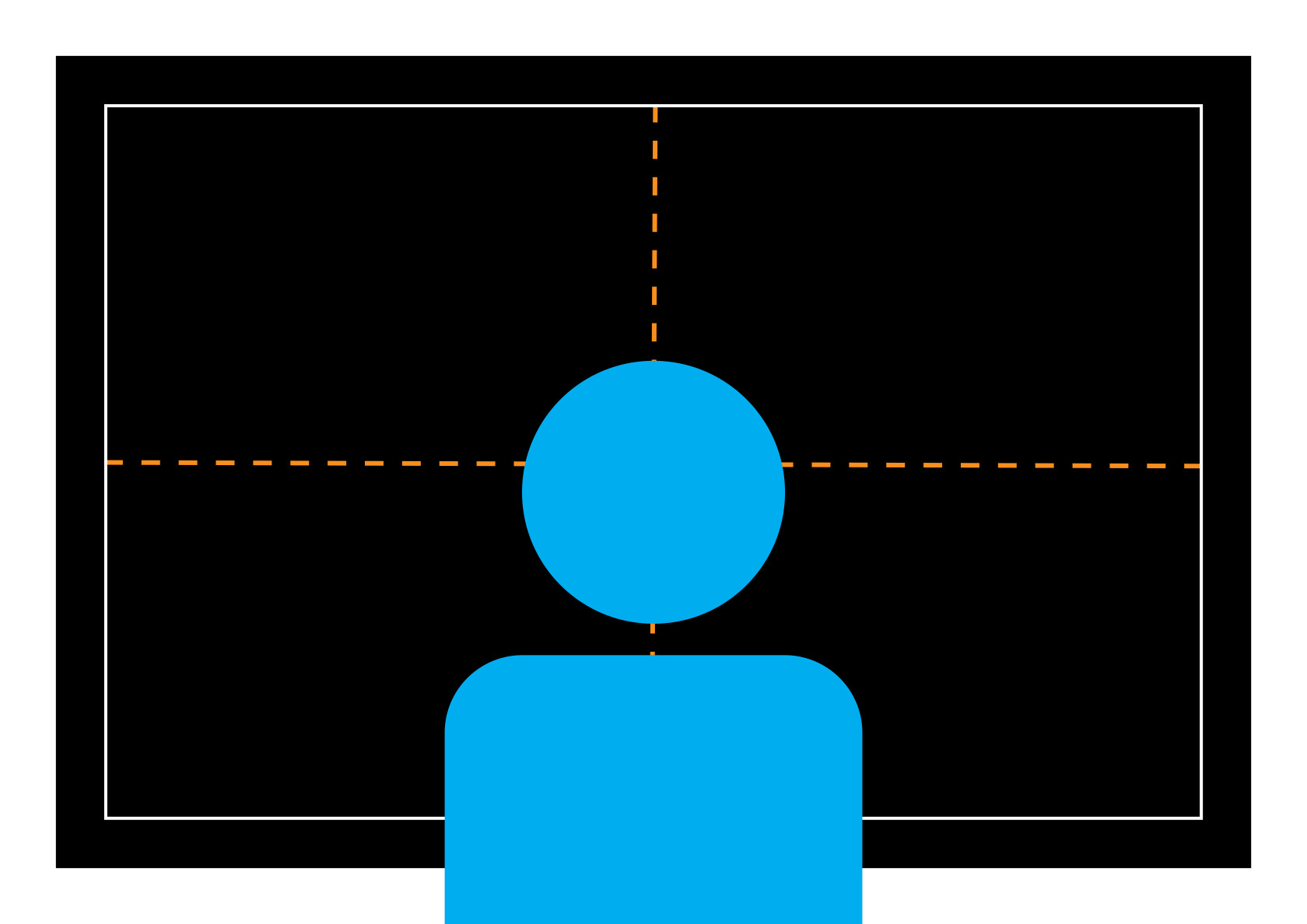
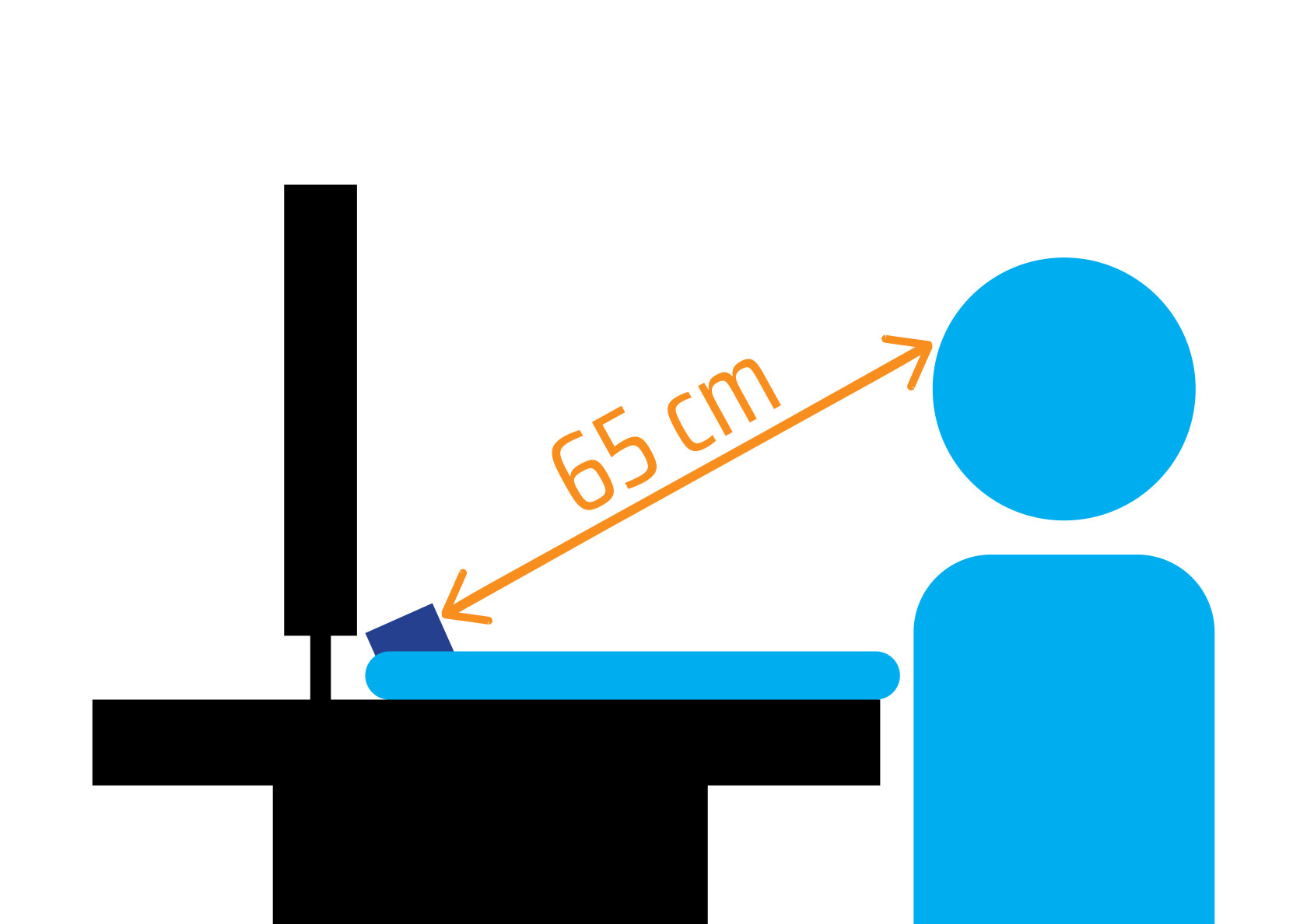
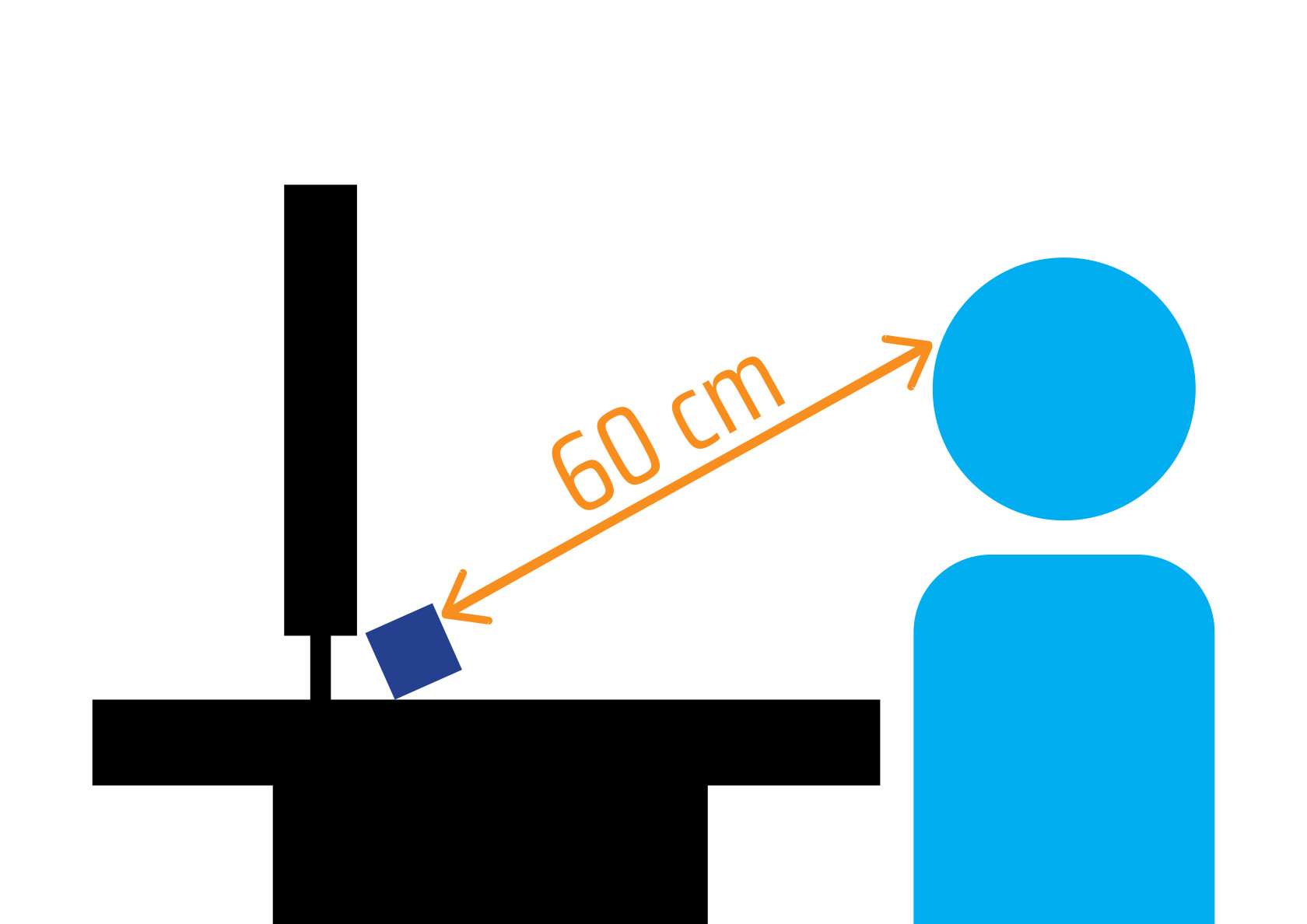
No Comments