Up and running quickly
This Quick Start Guide guides you through the main steps to create sessions with Viso. Only the most basic features are addressed. Inevitably, some features that may apply to your application are not discussed. You can find additional information in the Viso Help. Press F1 in Viso to access the Viso Help.
Terminology
Location
A location is an area with cameras, for example an observation room, or a usability test room.
Session
By default, a session is one recording with all cameras in one location. It is also possible to record multiple-location sessions. See the Viso Help for the options.
Department
A group of users that has access to a certain location. Other users who work with the same Viso set-up and belong to another department do not have access to this location.
Group
By defining groups you can easily assign identical rights to a number of users, for instance, the right to view a session live or the right to review it after it has been recorded.
NOTE The terminology in this Quick Start Guide may differ from what you see in Viso, since the person that maintains your Viso system may have changed it in the program. Locations may, for example, be called Rooms and Sessions, Recordings. Also markers, subjects and user roles may have different names.
Viso modules
Viso Base module
The Viso Base module allows you to record sessions in up to four locations with up to four cameras each. User management ensures that sessions can only be created and viewed by the persons that have the user rights to do so. This functionality is described in the section Viso Base Module.
The Viso Base Module can be extended with extra locations and extra cameras.
Annotation module
You can extend your Viso license with the Annotation module. With this module, you can mark events in your session and enter free text as remarks. This functionality is described in the section Annotation Module.
Scheduler module
You can extend your Viso license with the Scheduler module. With this module, you can schedule sessions to be recorded in the future. This functionality is described in the section Scheduler Module.
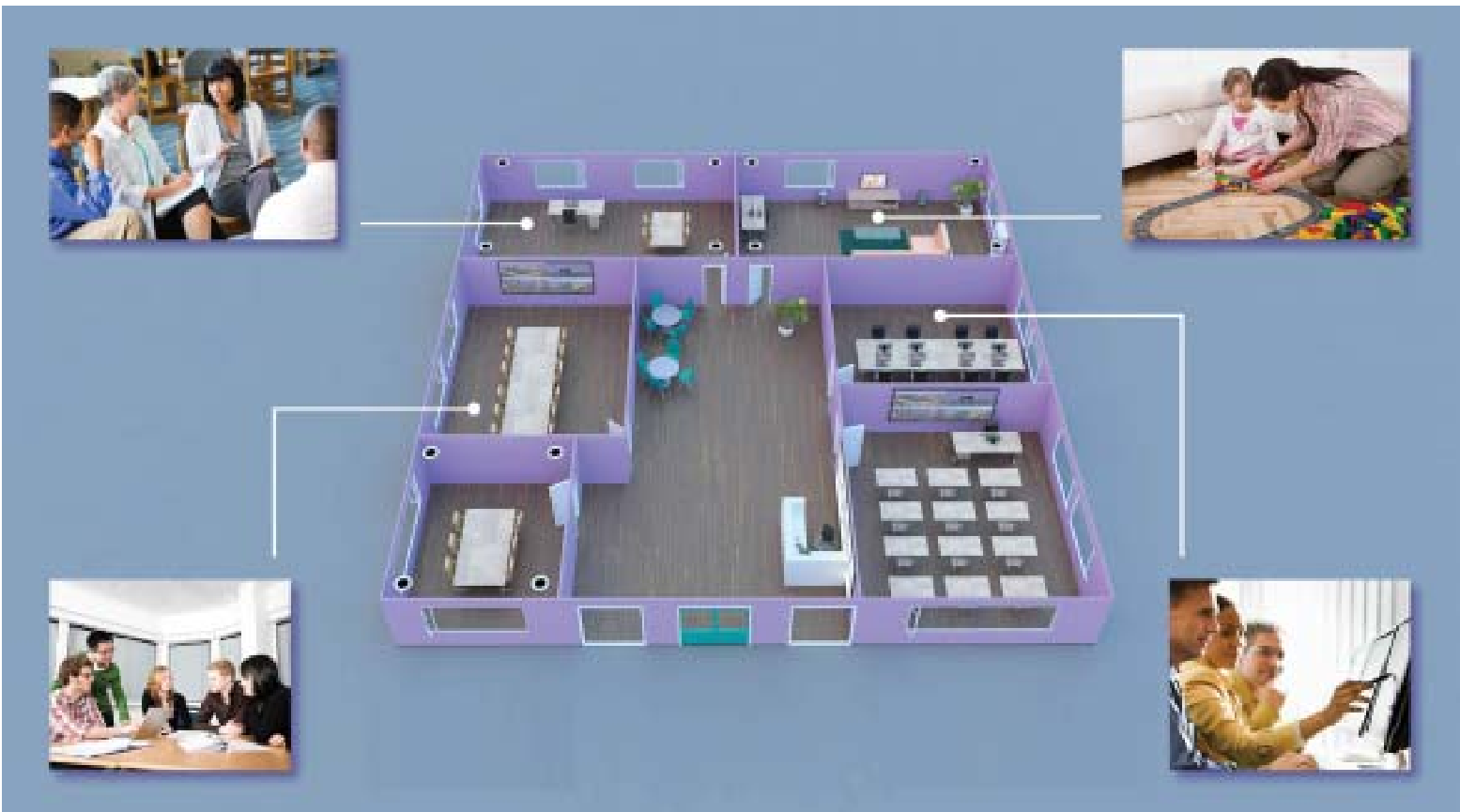
No Comments