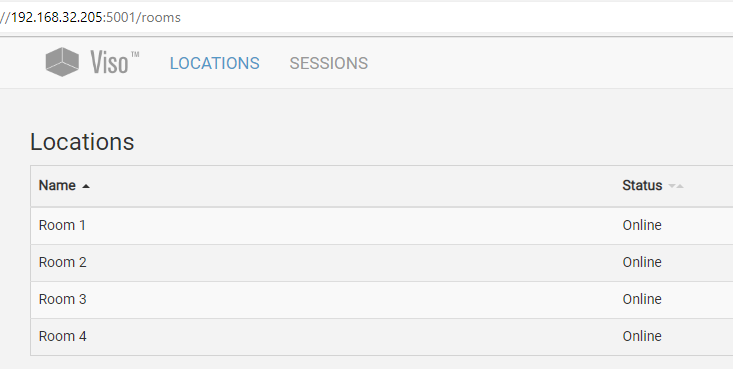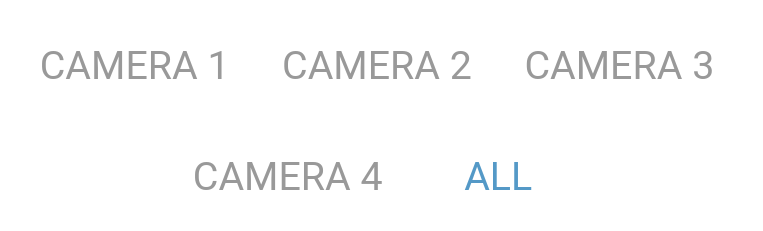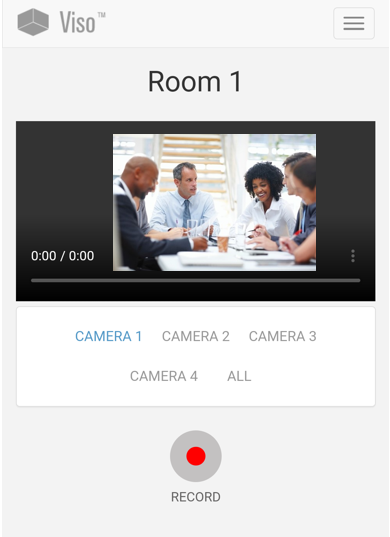View locations and start and stop recording
Aim
aim
Remotely view locations and start and stop a (single session) recording.
Prerequisite
prerequisite
Your user role must allow session recording (Technician, Administrator, Trainer).
Procedure
procedure
- Click the Locations tab to view the list of available locations and their status.
-
Click a location to open it. You can view one camera image at a time. If the location has more than one camera, you can switch between the other camera images by clicking the appropriate button. If your colleague who manages the Setup account enabled the picture-by-picture view on your system, you can see a combined view of all streams pressing the All button.
-
If your Viso set-up includes Pan Tilt Zoom (PTZ) cameras you can control them, including zooming in and out. Please note that these features are not intended for following a person as they move about in a room but to set up a predefined location to monitor which thereafter remains fixed.
-
Click the Record button to start recording.
-
When done, click the Record button to stop recording.
-
Give the session a name and save it.
Location status
Locations can have the following status:
- Online – Available for recording.
- Locked – The Location is opened by another user. Administrators and Technicians can open the location, but cannot start session recording. Trainers and Trainees can only open the location if they received an invitation for the session.
- Recording – Recording takes place in that location. Administrators and Technicians can open the location, but cannot start session recording. Trainers and Trainees can only open the location if they received an invitation for the session.
- Offline – The location has not been selected for recording by your colleague who manages the Viso set-up.
- Configuration warning – One camera, or some of the cameras in the location are not configured correctly. Consult your colleague who manages the Viso set-up to solve this. You can record with the cameras that are online.
- Configuration error – None of the cameras in the location are configured correctly. Consult your colleague who manages the Viso set-up to solve this. You cannot open the location.
Notes
NOTE If you log out while a session is being recorded, recording continues, even if you shut down the computer/mobile device with Viso. Log in again to stop the recording.
NOTE Technicians can add and edit locations in the regular Viso interface. See the Viso Setup Manual for details.