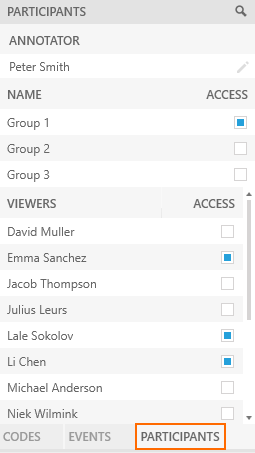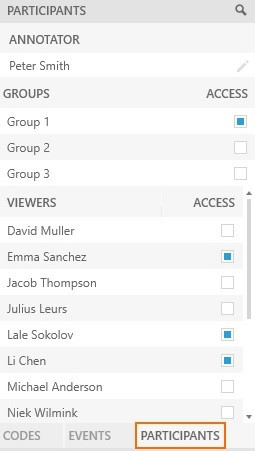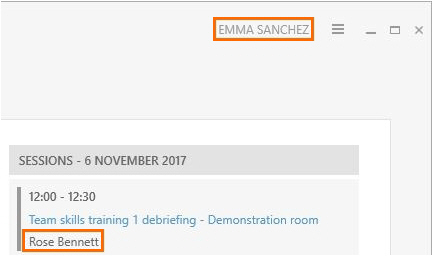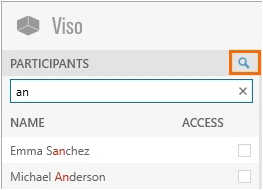Invite participants
Aim
To give other users permission to view your session live and to review it afterwards.
Prerequisite
Your user role allows session recording (Technician, Administrator, or Trainer).
Procedure
- To invite a participant or group of participants to view a session while it is recorded, select the location or locations.
See Select locations for recording. Continue with step 2.
To invite a participant or group of participants to view a recorded session, open the Sessions tab. Double-click the session. Continue with step 2. - Open the Participants pane at the bottom-left of your window.
- Click the checkbox next to a participant name or group name to send an invitation.
To open a session upon an invitation
The invited participants receive an invitation message with which the session can be opened. The dashboard of the invited users also lists the session. A participant that is invited to view a session recording can also review it afterwards.
Invitations for multiple-location sessions
How participants are invited and what they can view differs between separate sessions and composite sessions.
Separate sessions
Each location results in a separate session. Therefore, a session invitation gives access to one location only. It is possible to invite different participants in different locations. The invited participants can view only that location, also if the user that records the session closes it and opens another one.
Composite sessions
The recordings in all locations are combined in one session. An invitation for a composite session gives access to all locations in that session.
During session recording, invited participants see the location that is open on the screen of the user that records the session. If the user that records the session switches locations, the invited participants will also see the new location.
During session playback, the invited participant can browse through all the locations of the composite session with the carousel control.
Notes
- To search participants, click the search button at the top of the Participants pane. Enter text in the search field.
-
To withdraw a session invitation, open the Participants pane and deselect the checkbox next to the name.
-
Scored Markers and Remarks are not shown if you view a session live while it is being recorded by another user. They are shown if you review a previously recorded session. You must have The Annotation Module to score and view markers and remarks.
-
Once the recording is stopped, the invited user is not able to view the location anymore. However, he or she can review the recorded session.