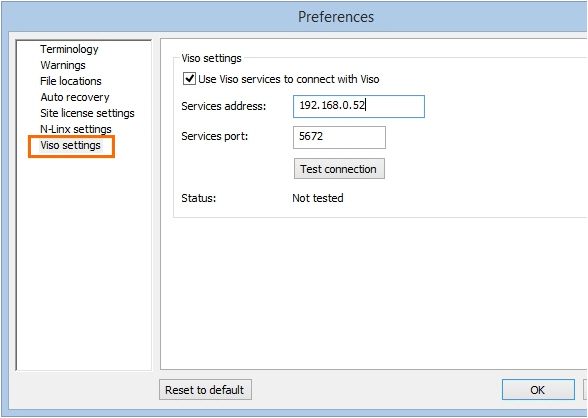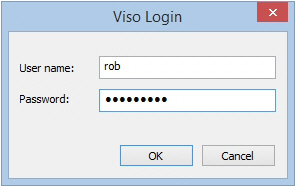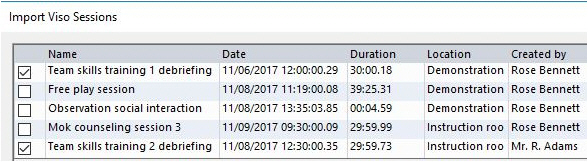Import sessions directly
Aim
To import Viso sessions in The Observer XT. This makes use of the Noldus network communication protocol N-Linx.
Prerequisites
- You have a license for The Observer XT 13 or a newer version.
- The computers with Viso and The Observer XT are in the same network and set up for communication with N-Linx. The procedure to set this up is present in the Viso Setup Manual.
- You recorded the sessions (Trainer), received session ownership or annotator rights or invitations to view the sessions or your user role is Administrator or Technician.
Procedure
- In The Observer XT, choose File > Preferences.
- 2.Open the tab Viso settings.
- Select Use Viso services to connect with Viso.
- In the Services address field, enter the computer name or IP address of the Viso Services computer. Ask your colleague who manages the Viso set-up for the details.
- In the Services port field, leave the default port number 5672.
- Click Test connection. If The Observer XT computer finds the Viso Services computer, the text Connected appears. Click OK.
- Create a new project or open an existing one (File> New/Open Project).
- Choose File > Import > Viso Sessions.
- Enter your Viso login details.
note If you are logged in in Viso, log out first. You can only import the sessions that you are allowed to view.
- Select the sessions and click Import.
Notes
- Each session is imported as a separate observation. The videos are copied to the Video Files folder of The Observer XT. Markers are added to the coding scheme and remarks appear as comments in the Event log (see also How Viso annotations appear in The Observer XT). The observation is named after the imported session, with the location name and the date and time the session was created added to the filename.
- If you have a license for The Observer XT 12.5 or earlier, you cannot import sessions directly into Viso. You must Export sessions in Viso and import them in The Observer XT.