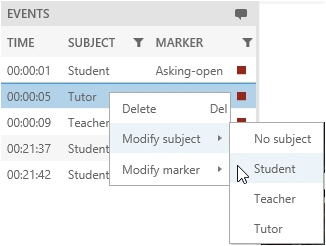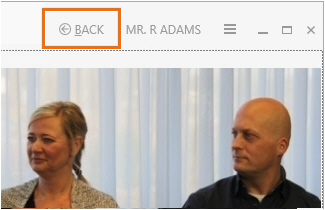Edit scored subjects, markers and remarks
Aim
To correct annotation errors.
Prerequisites
- Your license includes the Annotation Module.
- Your user role allows session recording (Technician, Administrator, or Trainer).
- If you have the user role Trainer, you created the session, received ownership or annotator rights. Trainees can also receive ownership or annotator rights.
Procedure
- Open a recorded session (see Review sessions) and play it.
- To make new annotations, enter them following the procedure in Annotate
To add a remark, press Ctrl + R or click this button.
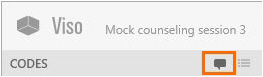
To delete a scored subject, marker or remark, right-click it in the Event Log and click Delete.
To modify a scored subject or marker, right-click it and select Modify subject, or Modify marker. Then choose the correct one. -
To save the session before you exit it, press Ctrl + S.
-
When done, choose Back. Choose Save to save new edits.
Notes
- Others can view the scored markers and remarks when a recorded session is edited. To do so, open the Sessions tab and open the session. The markers and remarks appear when the person that edits the session saves it (Ctrl + S).
- Scored Markers and Remarks can only be edited by the user that created the session and users that received session ownership or annotator rights.