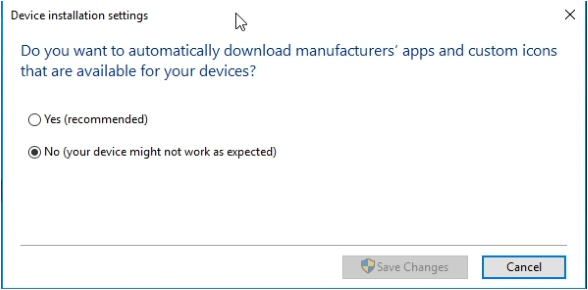Turn off automatic updates for device drivers
Aim
To make sure the devices use the drivers that were tested with MediaRecorder.
Background information
The general recommendation from Microsoft to use automatic updates is good, especially for security updates. However, automatic updates of hardware device drives can sometimes give problems. MediaRecorder is tested with the device drivers that are available at the moment of the release. If device drivers are updated afterwards, we cannot guarantee that they work properly with MediaRecorder. Therefore we recommend to switch off automatic updates of device drivers.
If you ordered a computer with MediaRecorder from Noldus IT, the automatic updates for device drivers have already been turned off and you can skip this topic.
Procedure
- Open the Start window and type Change Device Installation
Settings.Settings. - Click the tile that appears.
- To the question Do you want Windows to download driver software and realistic icons for your
devices?devices?, select No, let me choose what to do and then: - Select Never install driver software from Windows
Update.Update. - Also deselect the checkbox in front of Automatically get the device app and info provided by your device
manufacturer.manufacturer. - Click Save
Changes.Changes.