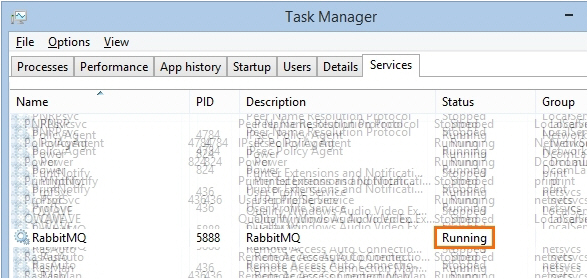Troubleshooting
When MediaRecorder control with The Observer XT does not function properly, check the following;
- On the computer with MediaRecorder, check that N-Linx Agent is running. See
step 1 instep 1 in Connect N-Linx Agent to N-Linx Server. If there is no N-Linx agent icon in the system tray, the program is not running. Then double-click thefilefile NLinxAgent.exeexe in the folder C:\Program Files\Noldus\N-Linx Agent 1. - On the computer with MediaRecorder, check that the status of the N-Linx Agent
isis Connected. If not, followsteps 2 and 3 insteps 2 and 3 in Connect N-Linx Agent to N-Linx Server. - In MediaRecorder, check that the
checkboxcheckbox Allow communication with N-Linx ServerLinx Server is selected (seestep 2 instep 2 in Create MediaRecorder Settings). - In The Observer XT, check
thatthat Use N-Linx server to connect with otherapplicationsapplications is selected (seestep 2 instep 2 in Create The Observer XT settings) and thatthe Statusthe Status in the windowis Connectedis Connected (seestep 5 instep 5 in Create The Observer XT settings). - In The Observer XT, check that MediaRecorder is selected (see step
99 in Create The Observer XT settings). - On all computers with MediaRecorder, The Observer XT, and N-Linx Server, check that an exception is made in Windows Firewall for all inbound and outbound traffic through port 5672 (
seesee Create exceptions for N-Linx port in Windows Firewall). - Check that N-Linx Server is running. To do so,
presspressCtrlCtrl +ShiftShift +EscEsc and openthetheServicesServices tab. Locate theline RabbitMQline RabbitMQ and check thatthetheStatusStatusisis Running. If not, right-click the line andselectselect Start.