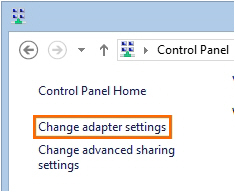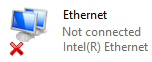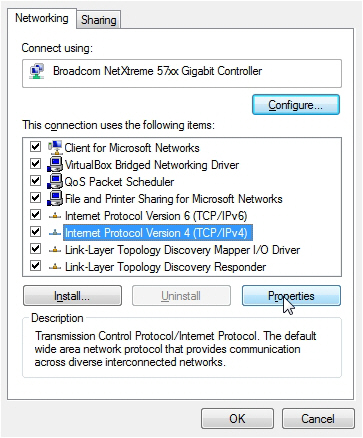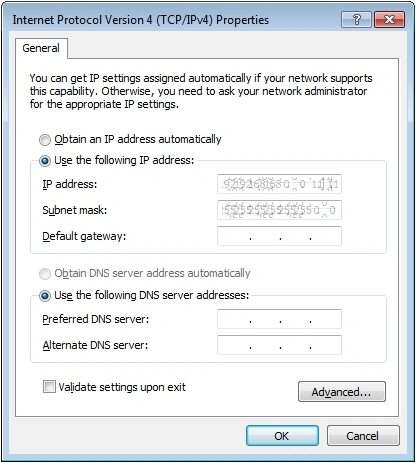Set Ethernet card IP address
Aim
To set the IP address of the Ethernet card to the same range as the cameras and the computer.
Prerequisites
- You have IP or GigE cameras.
- You purchased the computer with MediaRecorder yourself, or you bought the cameras after you received the computer.
- You installed the Ethernet card into the computer.
See Install the Ethernet card
Procedure
- Open the Control Panel and select (Network and Internet) Network and Sharing Center.
- Click Change adapter settings on the left side of your window.
- Right-click the Local Area Connection and click Properties. If your computer has more than one Local Area Connection, choose the one with which the computer is connected to the cameras. To check which one this is, remove the cable from this IP port on your computer. The LAN connection that has the status Not connected is the correct one.
- Select Internet Protocol Version 4 (TCP/IPv4) and click Properties.
- Click Use the following IP address and enter the IP address and Subnet mask supplied by your system administrator. Leave the other fields empty. Also select the checkbox Validate settings upon exit. When done, click OK and then Close.
- A Windows Network Diagnostics window appears. Click Close when the validation is finished. Then close all windows.