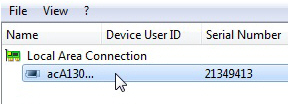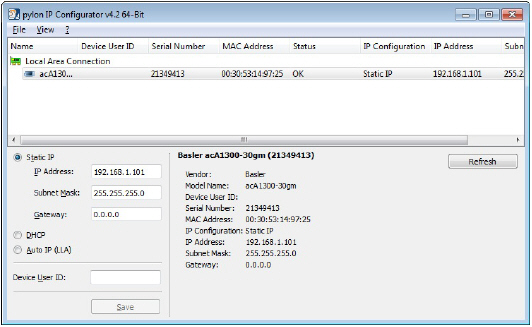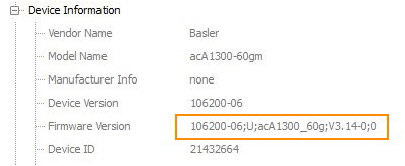Set camera IP address
Aim
To give the camera a fixed IP address that is in the range of the Ethernet card. This ensures that MediaRecorder can access the camera video stream.
Prerequisites
- You followed the procedure in Ethernet card setup
- You connected the camera. This is the same procedure as connecting an IP camera.
See Connect IP cameras to the PC in Set up IP cameras
Procedure
- 1.Double-click the Pylon IP Configuration tool icon on the desktop.
- Select the camera under Local Area Connection.
- Fill in the IP Address and Subnet Mask fields under Static IP Address as supplied by your system administrator.
- Click Save and then Close.
- If you have multiple cameras, connect the next one and repeat the steps above.
Note
Your cameras should have the same Firmware version. Check this in the Pylon Viewer software. In the Features panel, under Device Information, check Firmware Version. If the cameras do not have the same firmware, an upgrade/downgrade must be done.