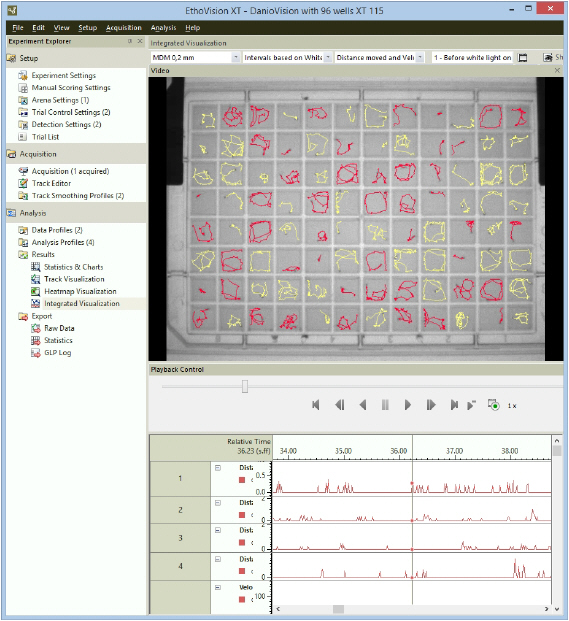MediaRecorder with EthoVision XT
How to record videos for EthoVision XT
You can create videos for use in EthoVision XT in two ways.
- First create videos in MediaRecorder and then track from video file in EthoVision XT
- Control video recording by MediaRecorder with EthoVision XT when you track live
In both cases, if you work with analog cameras, you must adjust the aspect ratio in EthoVision XT. If you work with digital cameras, this is not necessary.
See Adjust the video aspect ratio (analog cameras only)
Prevent black frames at the start of your videos
To make sure that MediaRecorder waits for an I-frame before it starts recording you can edit the VsSettings file that comes with MediaRecorder. If you do not edit this file it may be that your video starts with black frames and EthoVision will not be able to track the video from the start.
The VsSettings file is installed together with MediaRecorder. You can find the file in C:\ProgramData\Noldus\MediaRecorder\6.
By default the ProgramData folder is a hidden folder. In Windows Explorer on the View tab select Hidden items in the Show/hide section to view the folder.
- Right-click VsSettings.xml and select Copy. Right-click and select Paste to make a copy of the file. Keep this copy in case you want to go back to the original settings.
- Open the VsSettings.xml file in Notepad or a similar text editor.
- From the Edit menu select Find and type ‘Wait’ in the search field.
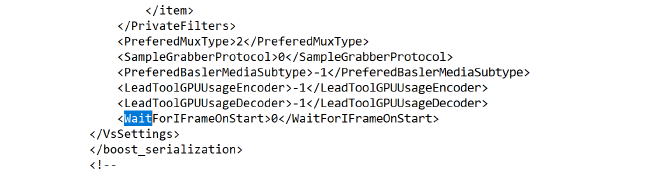
- To make sure that MediaRecorder waits for an I-frame before it starts recording, edit the file and change ‘0’ into ‘1’.
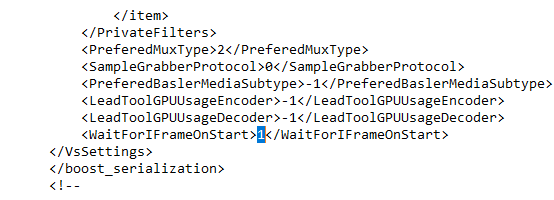
- Save the file.