Create The Observer XT settings
Aim
To enable communication between The Observer XT and N-Linx Server.
Prerequisites
- You installed N-Linx Server on a computer in the network.
- If MediaRecorder and The Observer XT, or N-Linx Server run on different computers, you created exceptions for the port that N-Linx uses in Windows Firewall.
See Create exceptions for N-Linx port in Windows Firewall
- N-Linx Agent is installed on the computer with MediaRecorder and connected to N-Linx Server.
See Install N-Linx Agent
- MediaRecorder is open.
Procedure
- In The Observer XT, choose File > Preferences > N-Linx Settings.
- Select Use N-Linx server to connect with other applications.
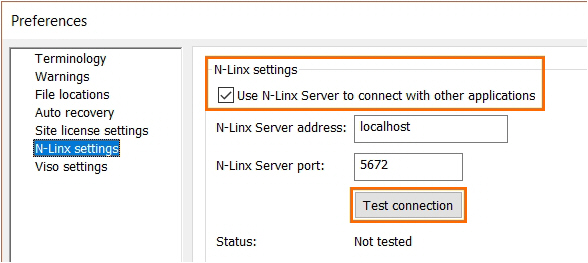
- In the N-Linx Server address field, enter the computer name of the computer with N-Linx server.
entryentry Localhost. - In the N-Linx Server port field, leave the default port 5672. Ask your system administrator for assistance if this port is used by another program.
- Click Test connection. If connection with N-Linx Server is found, the Status will change to Connected.
- Click OK.
- Choose Setup > Project Setup.
- Under Observation source, select Live Observation. The Devices window now opens. If not, click the Devices button.
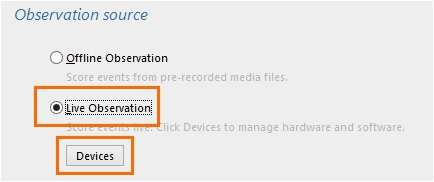
- Select MediaRecorder [Version number][Computer name] and click Edit Settings. MediaRecorder now opens if it is not already open.
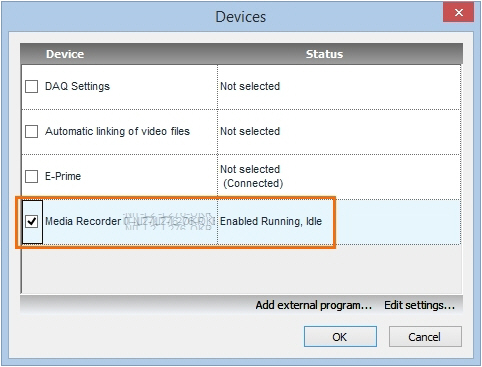
- Click Edit Settings again. A window with the available configurations (see Save the camera settings
Optionally enter a unique name in the Identify device as field. This way you can control multiple instances of MediaRecorder with one instance of The Observer XT.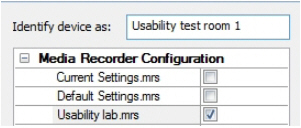
-
Repeat the
steps 9 and 10steps 9 and 10 for each MediaRecorder instance.
Note
When you close MediaRecorder, the MediaRecorder line in the the Devices Devices window (step step 9) will be grayed out and the status will change to Disabled. MediaRecorder will start when you create an observation.