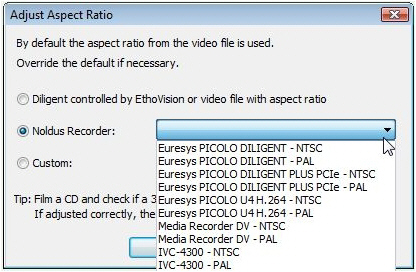Adjust the video aspect ratio (analog cameras only)
Aim
To correct for a distorted video image in EthoVision XT.
Prerequisite
You created videos with MediaRecorder from analog cameras using the Diligent H.264 Picolo Alert PCIe Video Capture Board.
Procedure
- In EthoVision XT choose Setup > Experiment Settings.
- Choose From Video File as your Video Source. You find more information on how to make Experiment Settings in Set up an Experiment in the EthoVision XT Help.
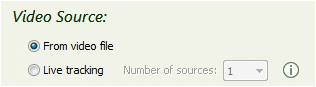
- Choose Setup > Arena settings, or click the desired Arena Settings in the Experiment Explorer.
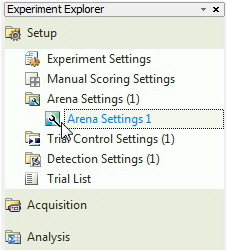
- Browse to your video file and grab a background image for your arena. See Arena Settings in the EthoVision XT Help for information on how to do this, and for more information on how to make Arena Settings.
- Click the Adjust Aspect Ratio button.
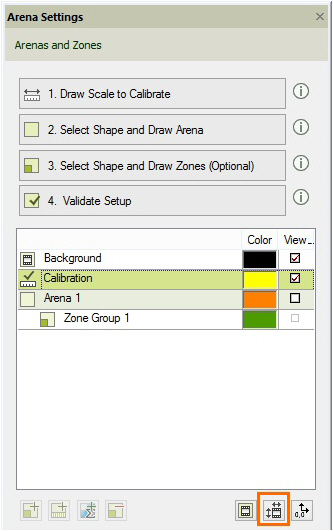
- In the Adjust Aspect Ratio window choose Noldus Recorder and click the arrow to open the list. Choose:
- Euresys PICOLO U4 H.264 – NTSC — For analog NTSC cameras. NTSC cameras are found in North and Central America, together with parts of Asia.
- Euresys PICOLO U4 H.264 – PAL — For analog PAL cameras. PAL cameras are found in Europe and the rest of the world, except for North and Central America, together with parts of Asia.
The other options do not apply for video files created with MediaRecorder.
Notes
- For the supported digital cameras, the default option Diligent controlled by EthoVision or video file with aspect ratio is correct.
- For not supported digital cameras you may need to adjust the aspect ratio. See the section Adjust the video aspect ratio in Arena Settings in the EthoVision XT Help for details.