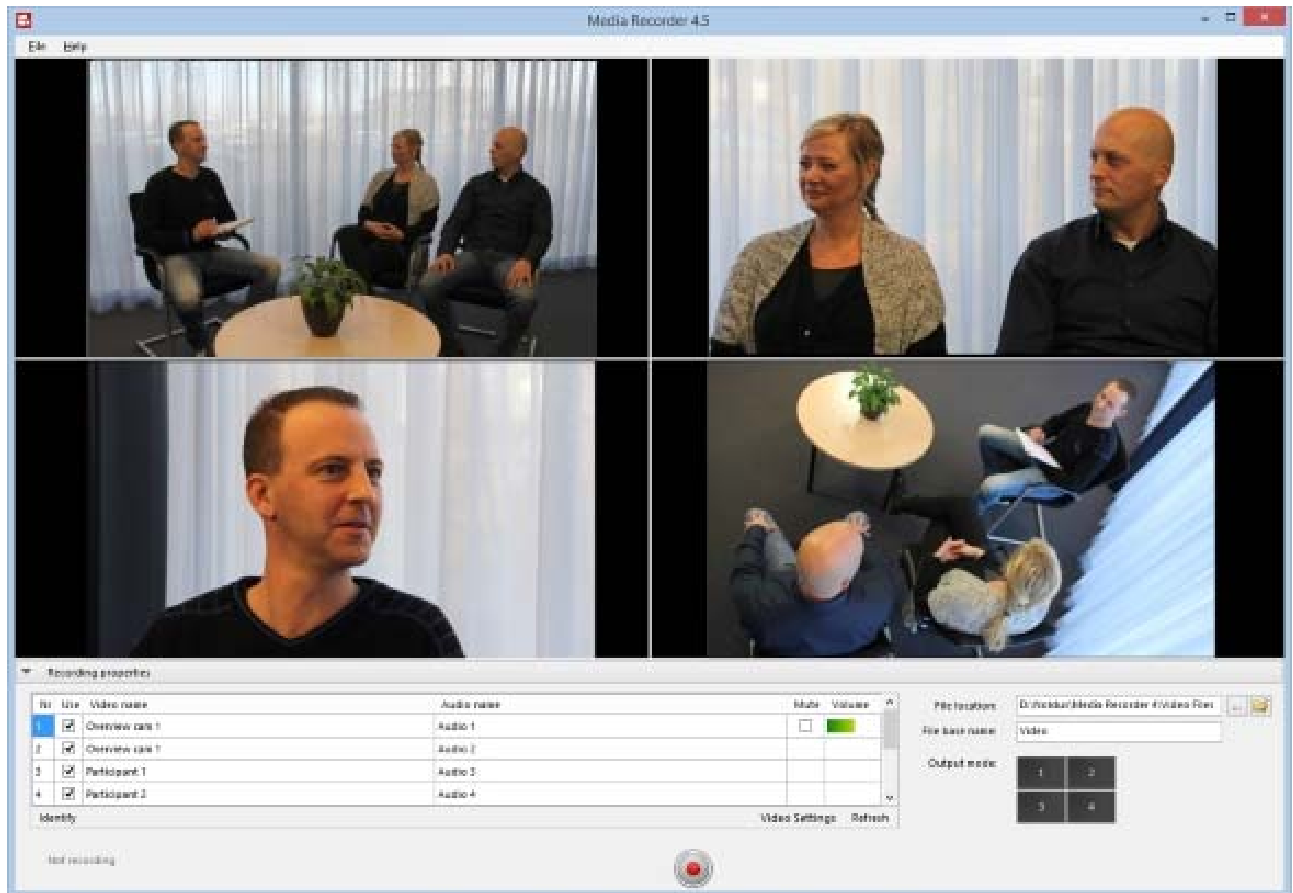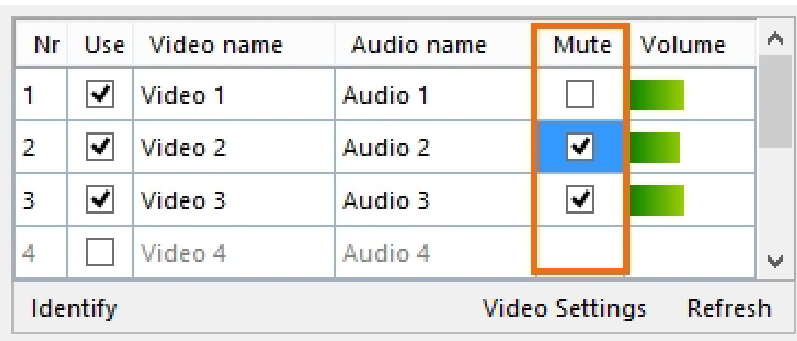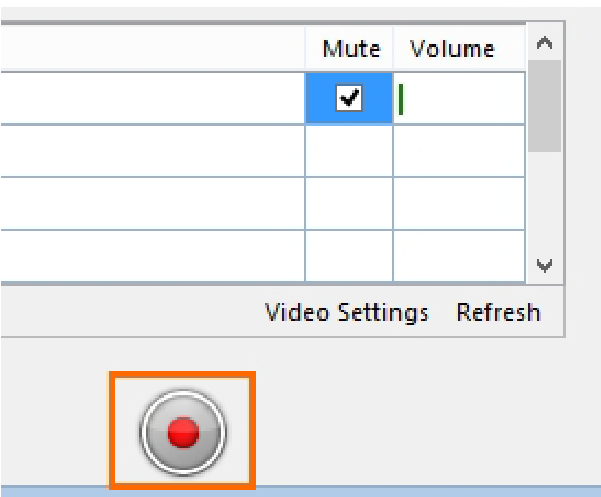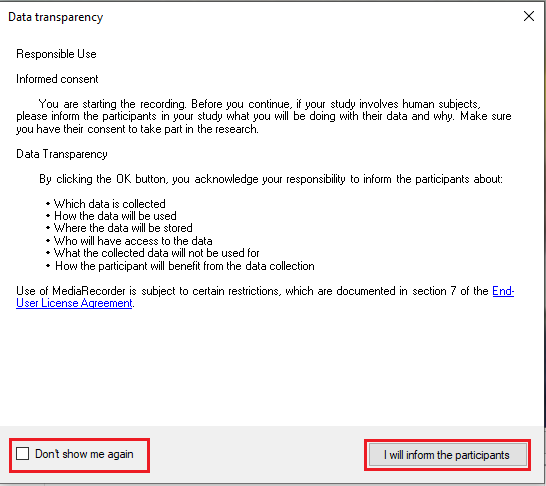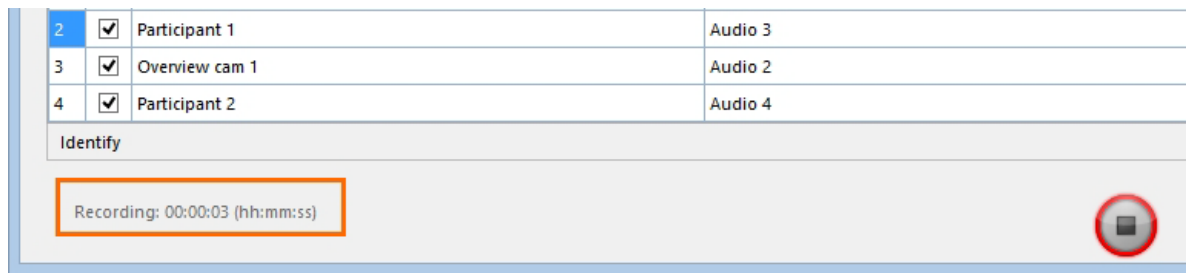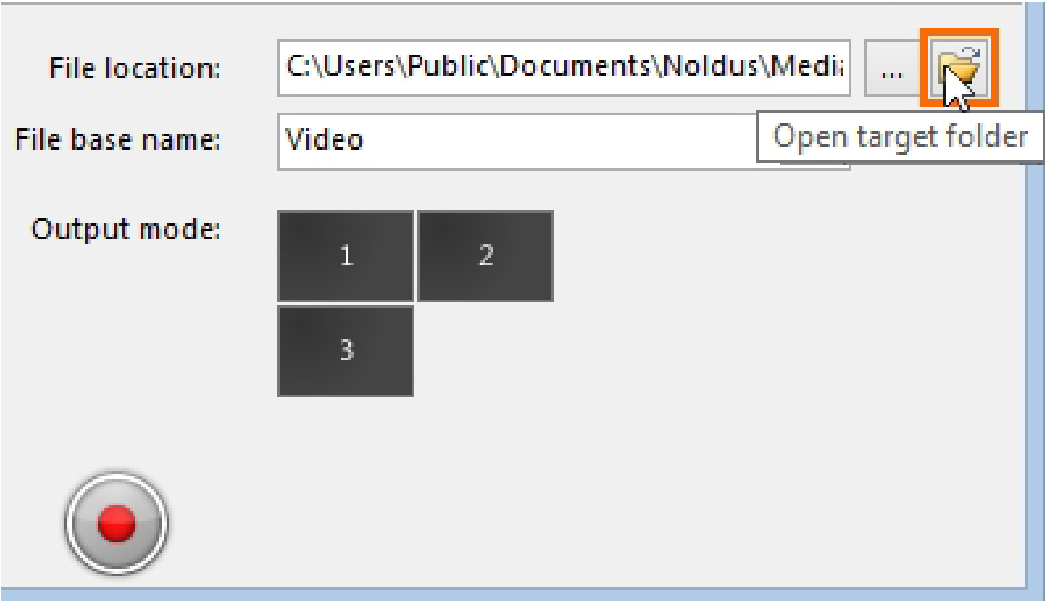Record video
When you selected all cameras, you see a preview in the main MediaRecorder window.
tip If you selected multiple microphones, it can be useful to mute all but one audio channel in the preview. Select the audio source in the Mute column of the table under the preview. Muting audio in the preview does not influence the recording.
To start recording, press the Start recording button.
A pop-up window will appear, informing you about Noldus's Data Transparency Policy. Read it carefully before clicking the I will inform the participants button. You can also check the box Don't show me again to prevent further occurrence.
how to access the recorded videos
To quickly access the recorded videos, press the Open target folder button in the main MediaRecorder window.
The video files are stored in the default video file location, or the location you specified. See To select the video file location.